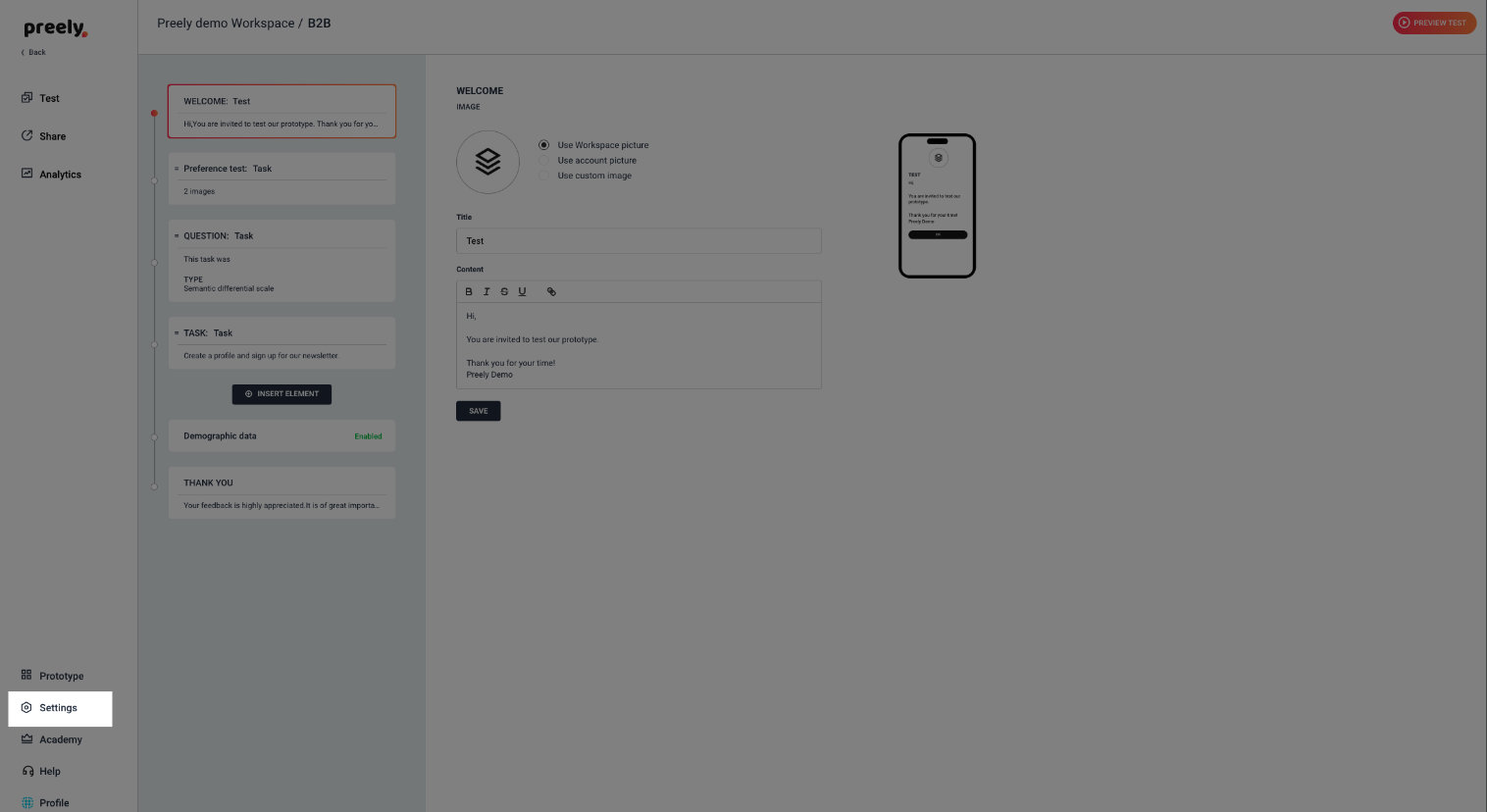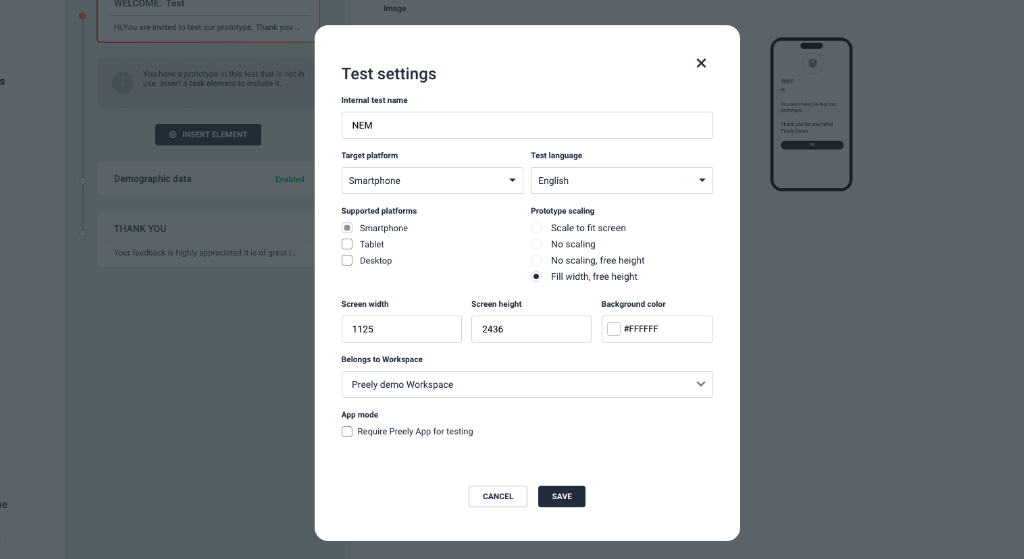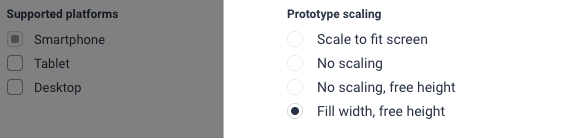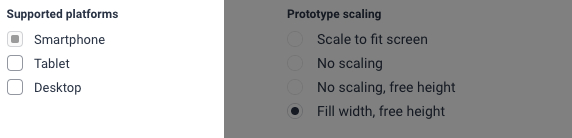Test settings
You can:
- Rename the test
- Require Preely App for testing
- Change the test settings
- Move the test to another work space
- Choose a new target platform
- Set test language
- Decide if the screens should scale
Edit screen size
Choose the right screen size and background colour.
Require Preely App for testing
To give the participants a more immersive experience while testing on tablets or smartphones, you can enable App mode. This will force the participants to download the Preely app to their smartphone prior to participating in the test.
Prototype Scaling
Scale to fit (default desktop)
Prototype will scale up and down to take up as much space as possible. This setting will keep the set dimensions of the prototype. Black bars will be added to fill screen, if screens does not have the chosen dimensions.
No scaling
Prototype will keep chosen dimensions for bigger screens, but will down-scale for smaller screens. Black bars will be added to fill screen, if screens does not have the chosen dimensions.
No scaling, free height
Prototype will keep chosen dimensions for bigger screens, but will down-scale for smaller screens. Height will be set to the available height of the screen. Black bars will be added to fill screen, if screens does not have the chosen dimensions.
Fill width, free hight (default mobil)
Scale your prototype to fit all screens. Prototype background color will be used to fill up space, if the prototype is not tall enough for screen.
Supported platforms
Here you can select/deselect platforms that you want to target