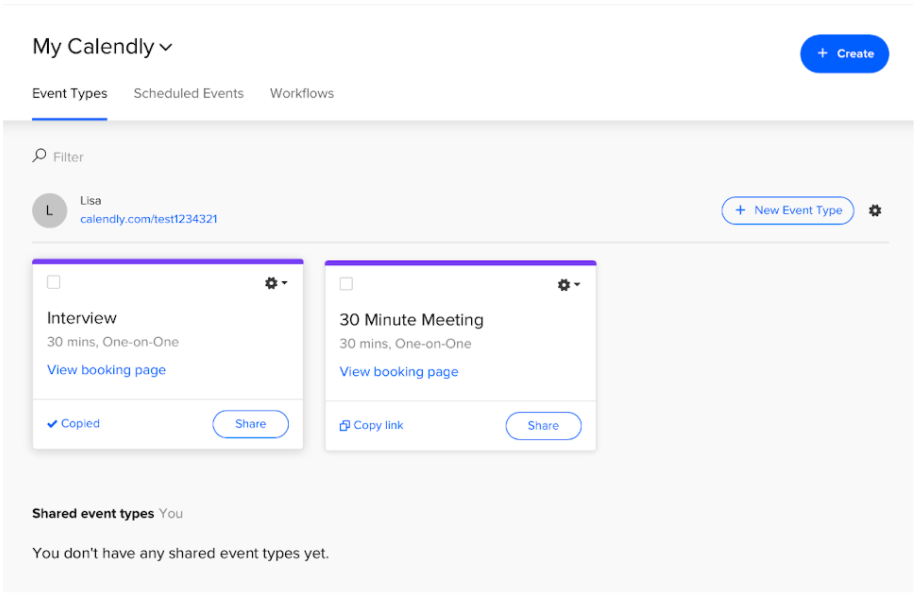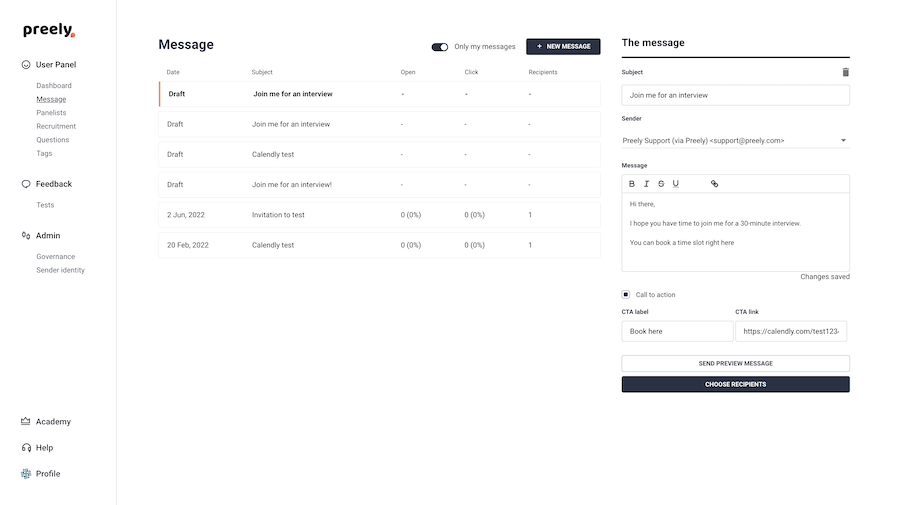Calendly and Messages
With Messages in the User Panel, you can easily schedule meetings, interviews and moderated tests. Using Calendly, this task becomes even easier. Calendly lets you invite your panelists to a meeting with a set time and location. Your tests can view your open time slots and choose the time that fits their schedule the best.
Step 1
Sign up for Calendly on https://calendly.com/
Step 2
Create your Calendly URL, so you can easily share your link on Preely and connect your calendar to your Google, Microsoft or Apple account.
 Step 3
Step 3
Select the days and time slots, you will usually be able to accept meetings.
Step 4
Now you can share the existing 30 Minute Meeting or you can create a new event type.
Step 5
If you choose to create a new event type, you need to decide if you are inviting to a one-on-one session or a group meeting. If you are hosting an event with someone else, you first need to invite these members.
Step 6
For a one-on-one meeting you need to fill in the event name, location, and a description. For location, you can choose a physical location, let the invitee set the location, or you can set up an online meeting via e.g. Google, Zoom or Teams.
Step 7
Finally, you decide which date range and time slots, the invitee should be able to schedule meetings and you pick a duration of the meeting.
 Step 8
Step 8
After setting up the event type, you can copy the link under the tab Event Types
Step 9
Sign in to your Preely account. Click User Panel and the tab Messages. Click New Message and type in a short description of the meeting for your panelists. Once you have chosen your recipients, your panelists will be able to book a time slot directly in your calendar!
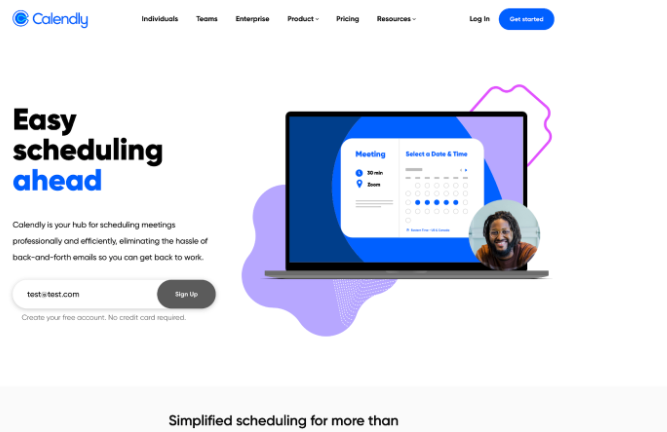
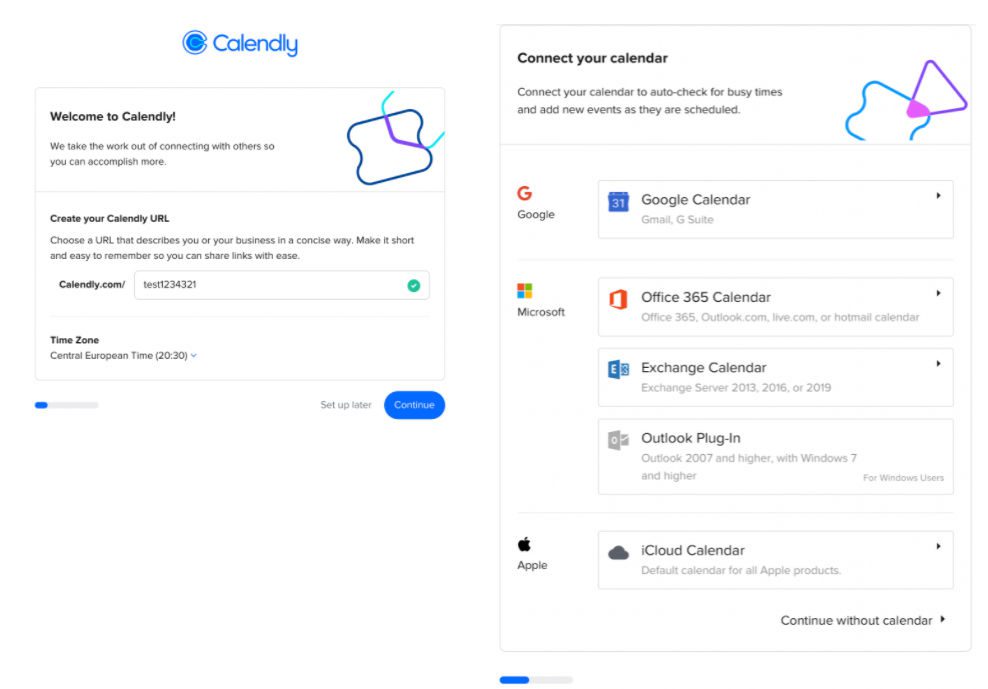 Step 3
Step 3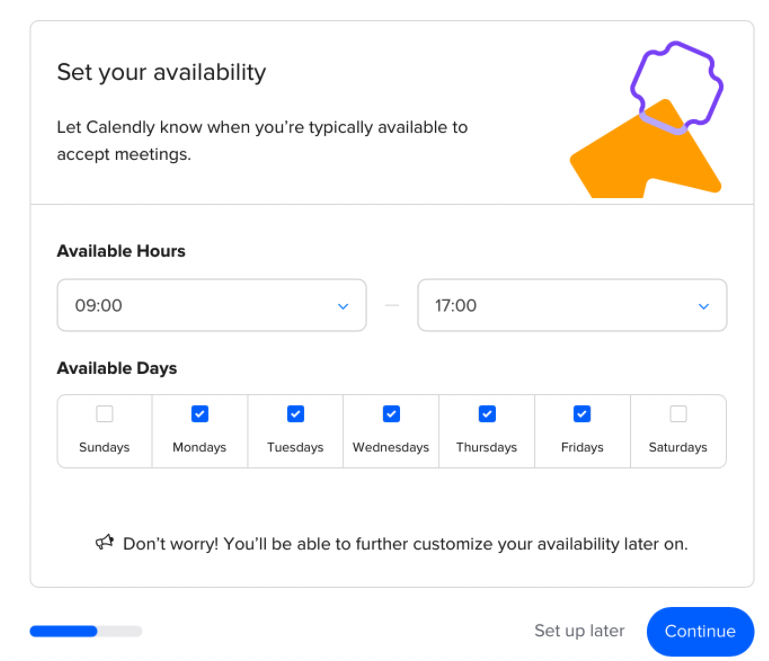
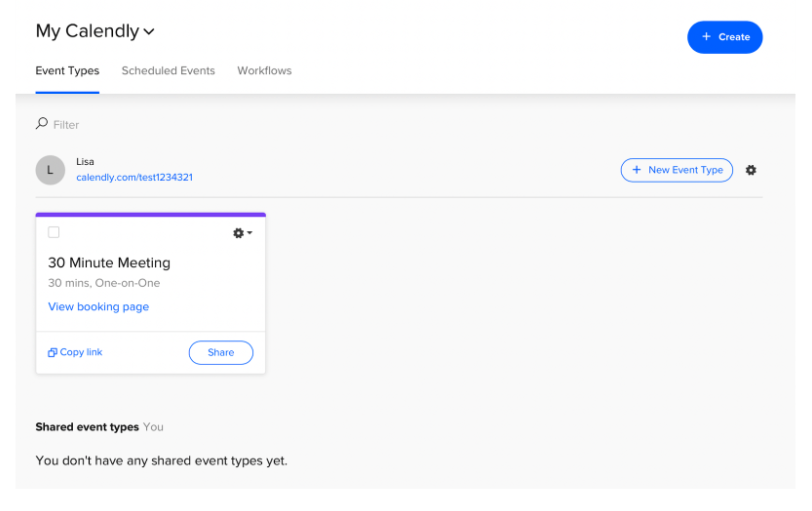
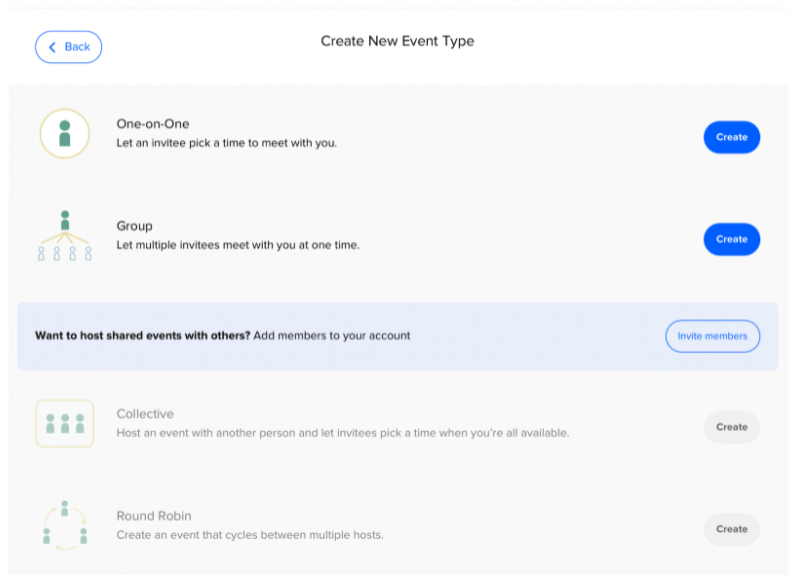
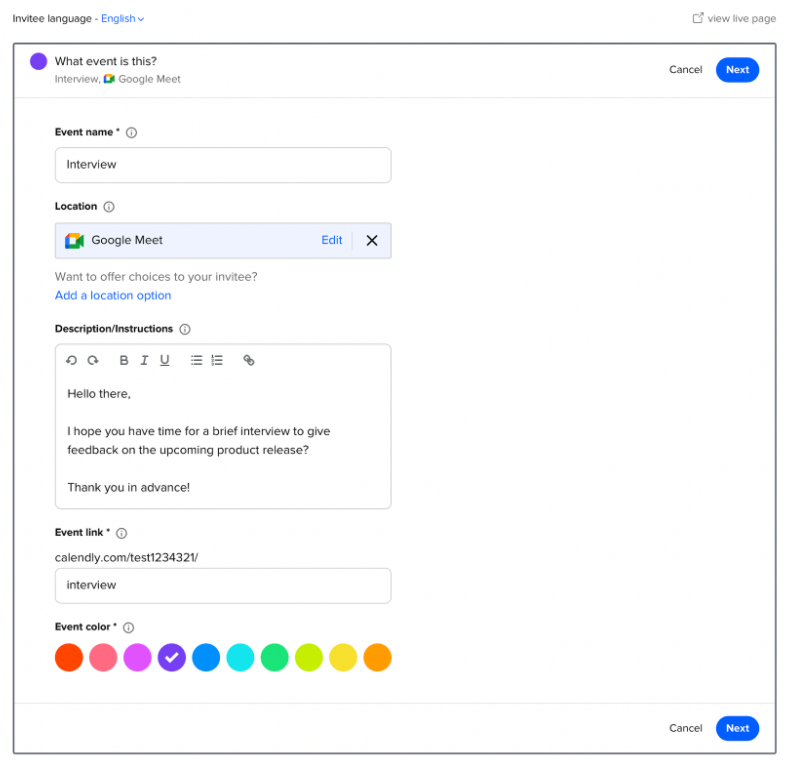
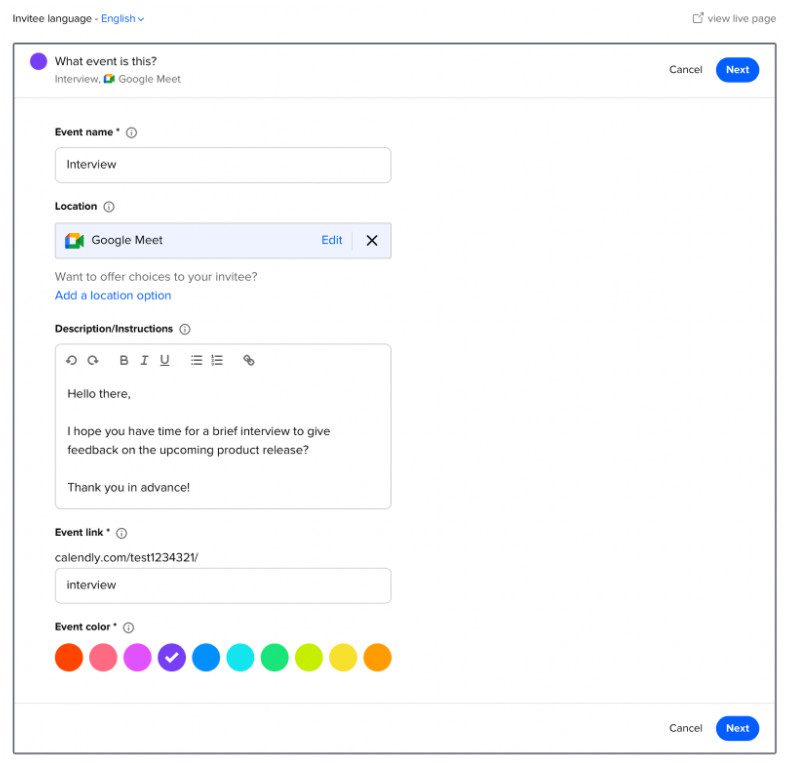 Step 8
Step 8