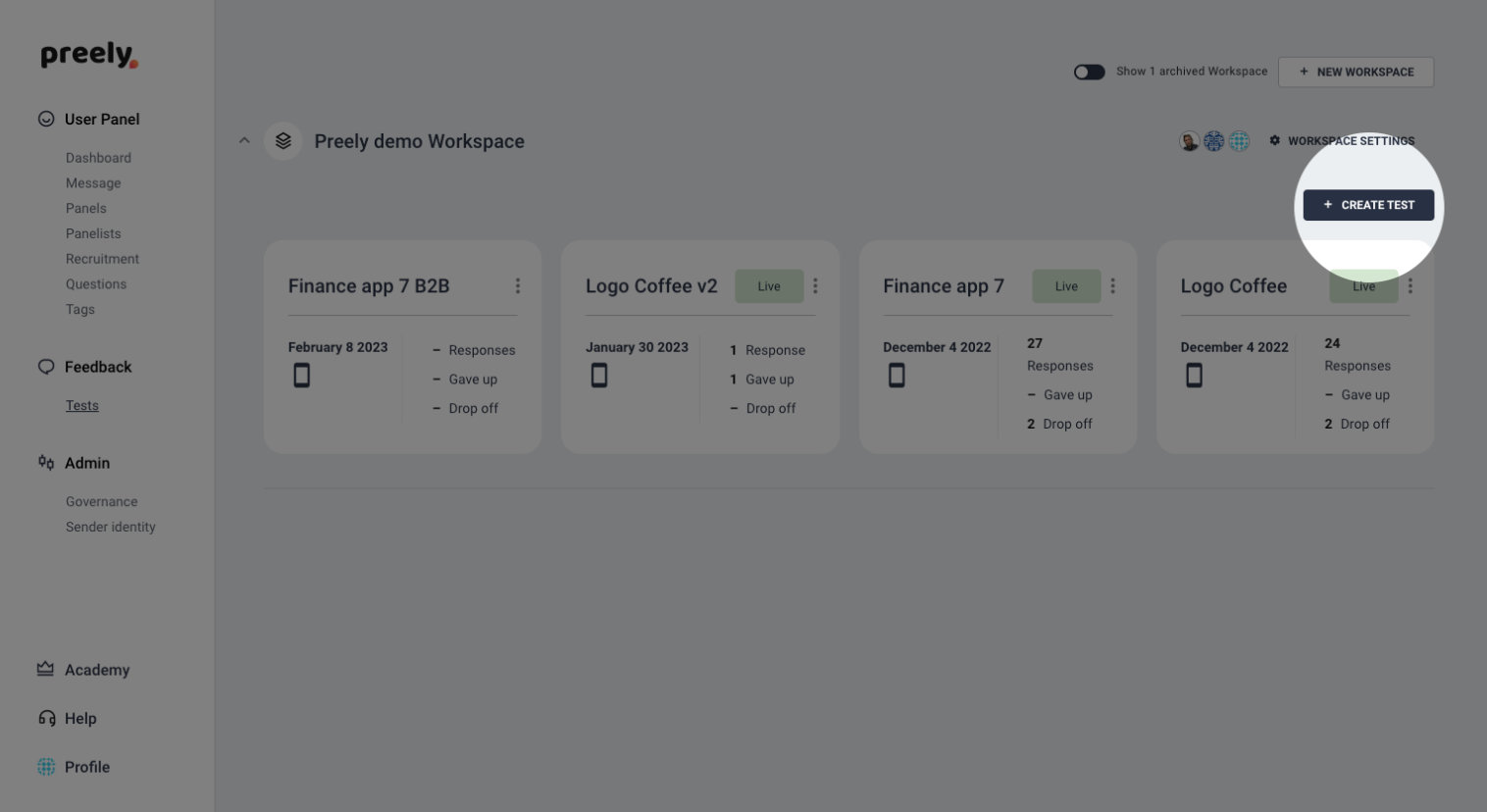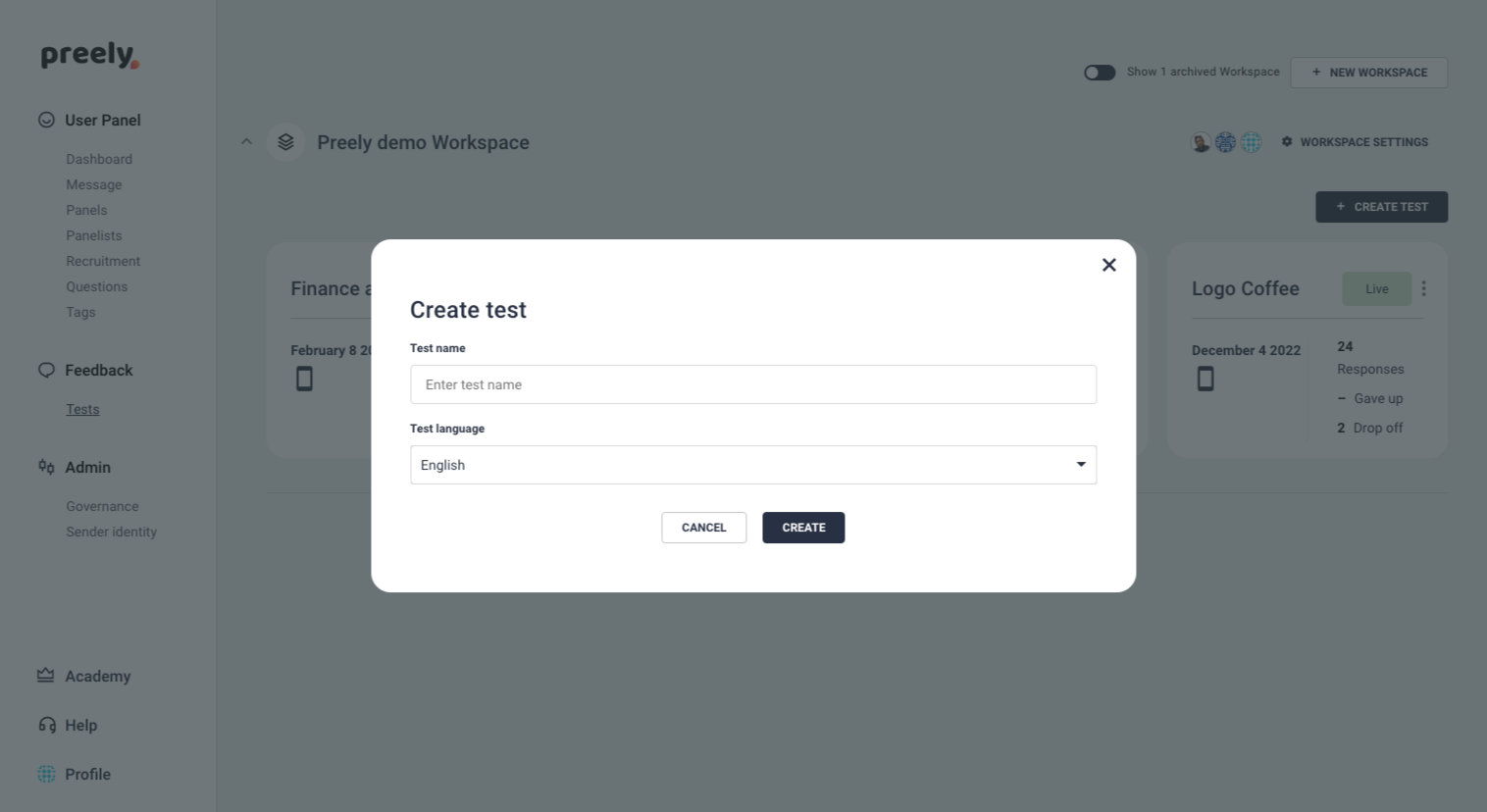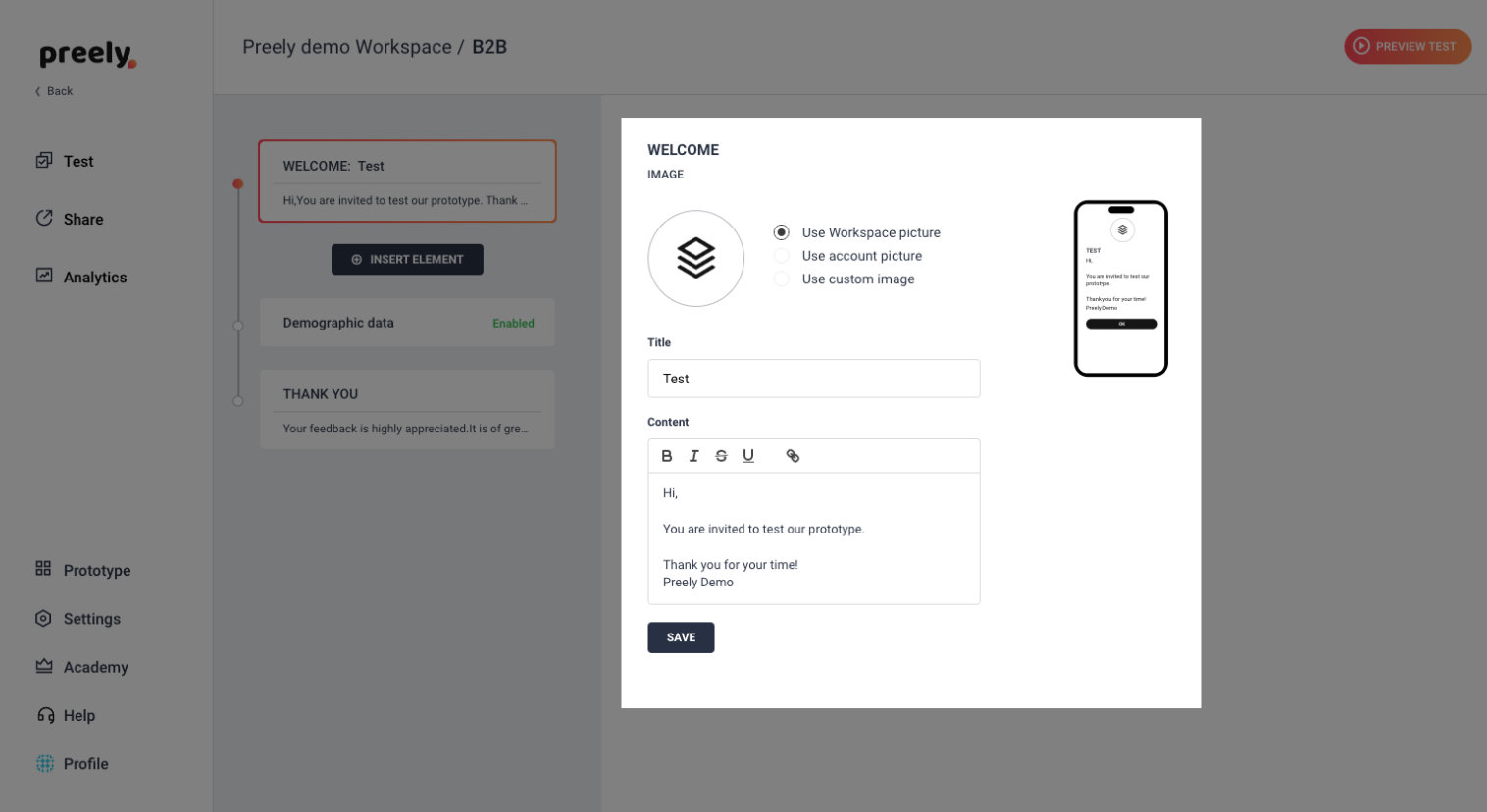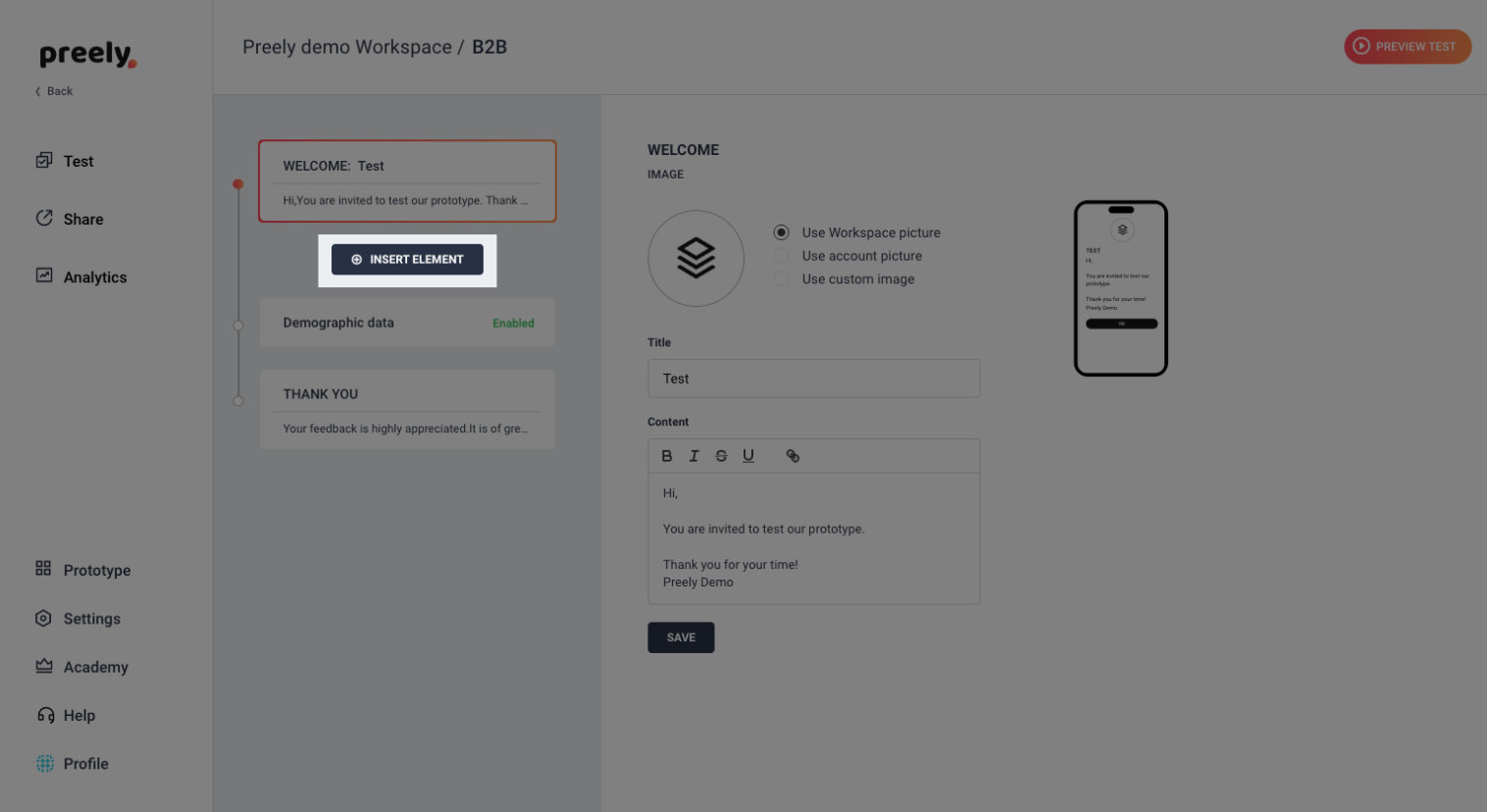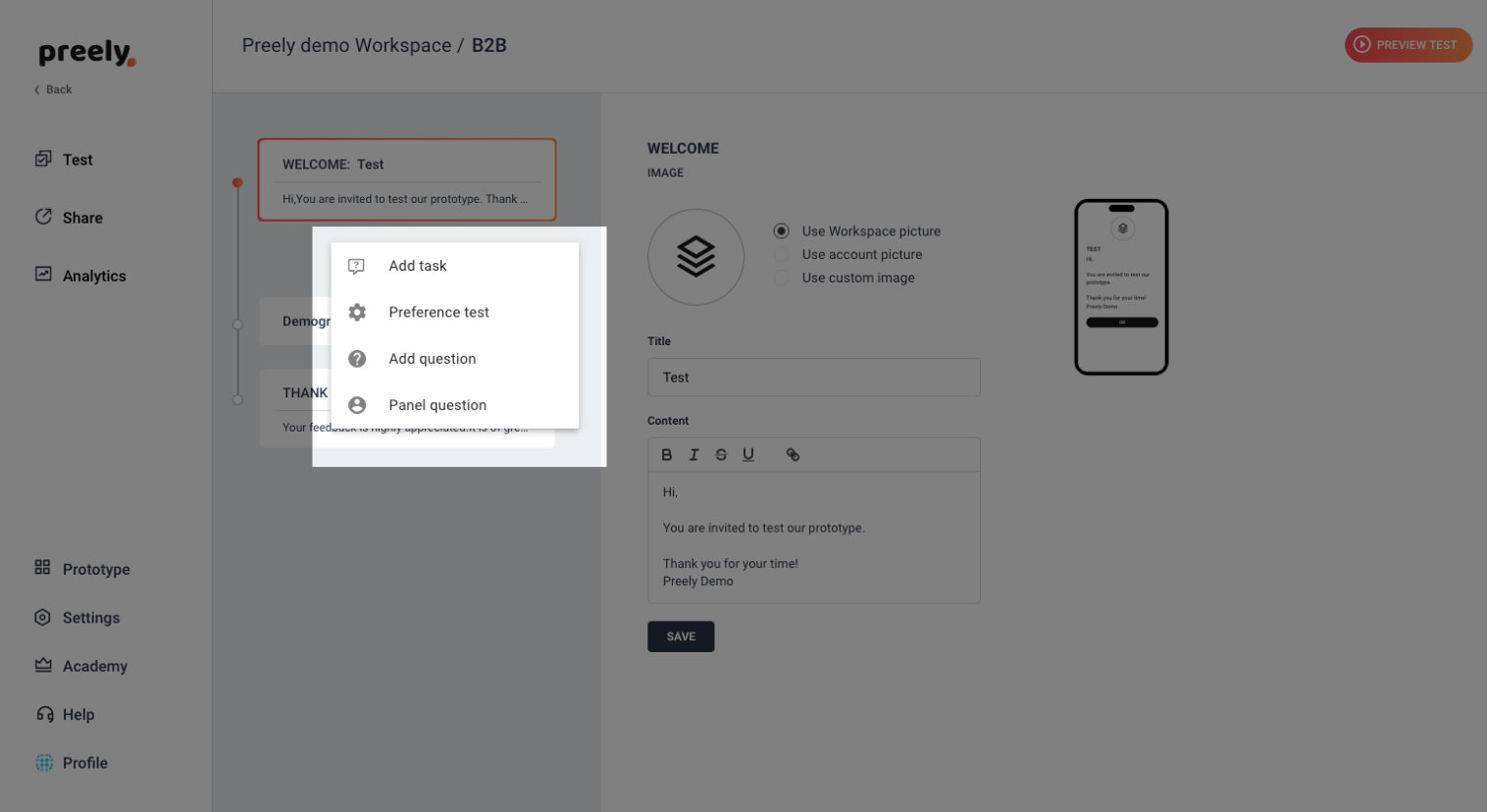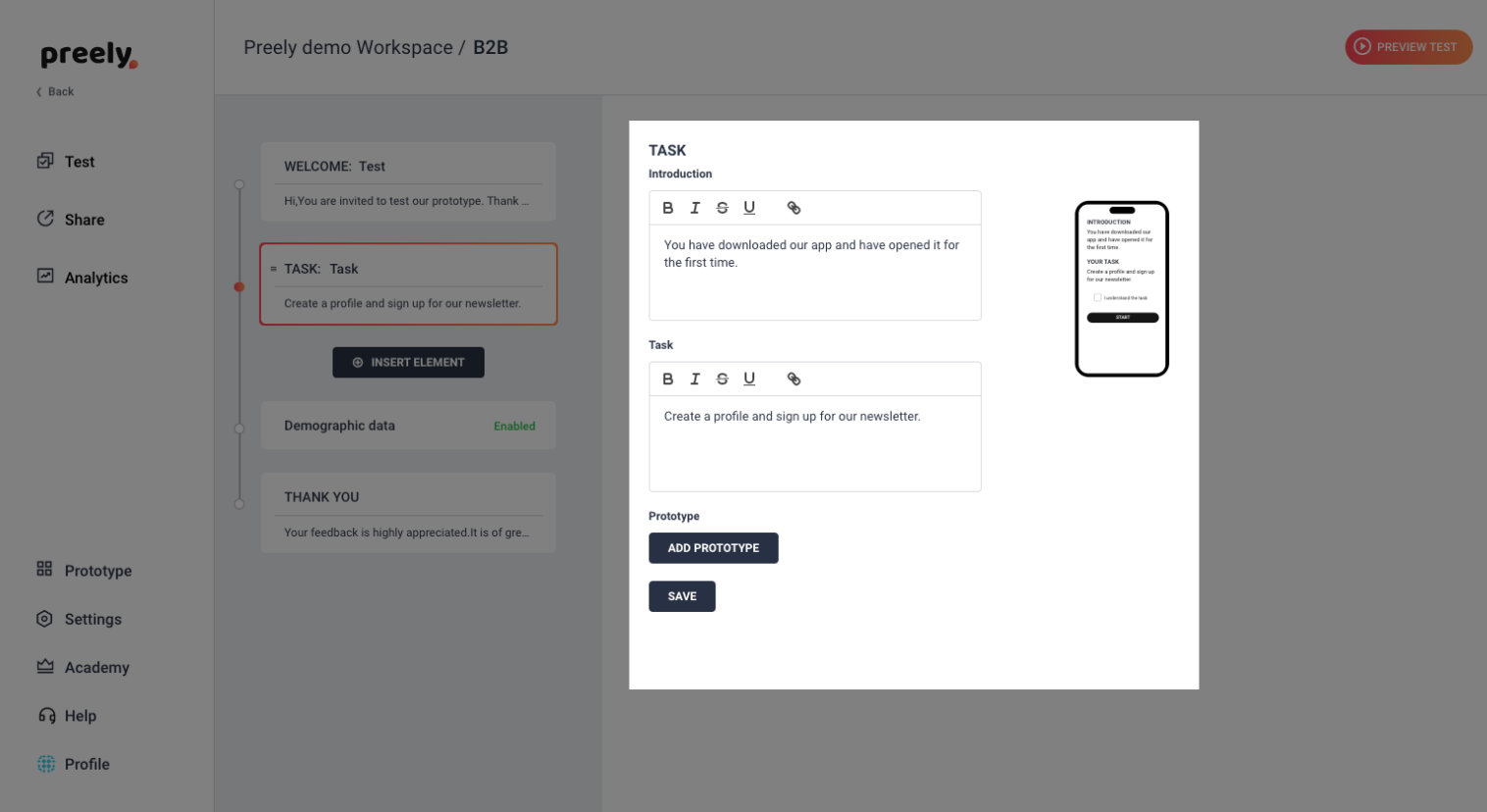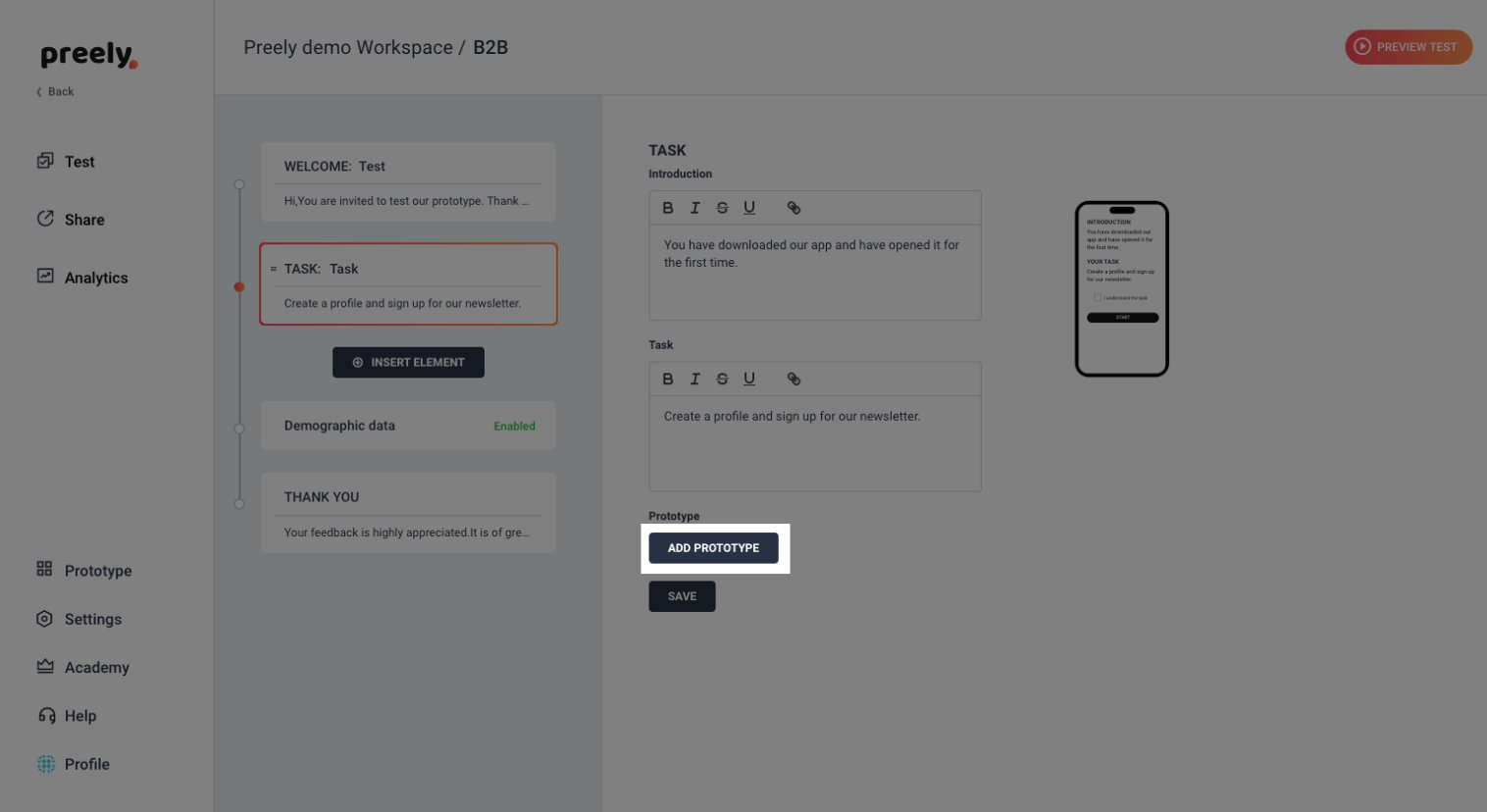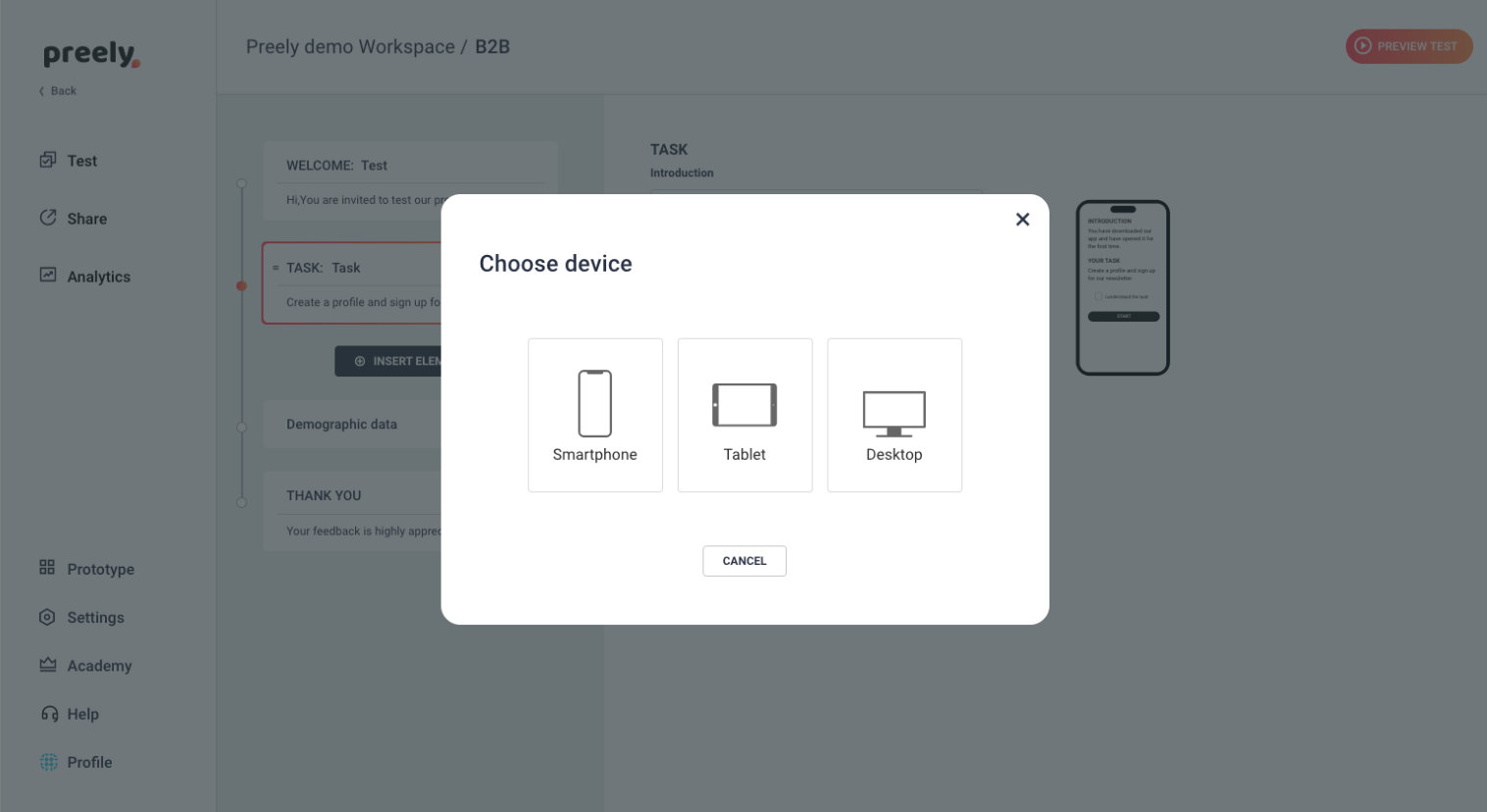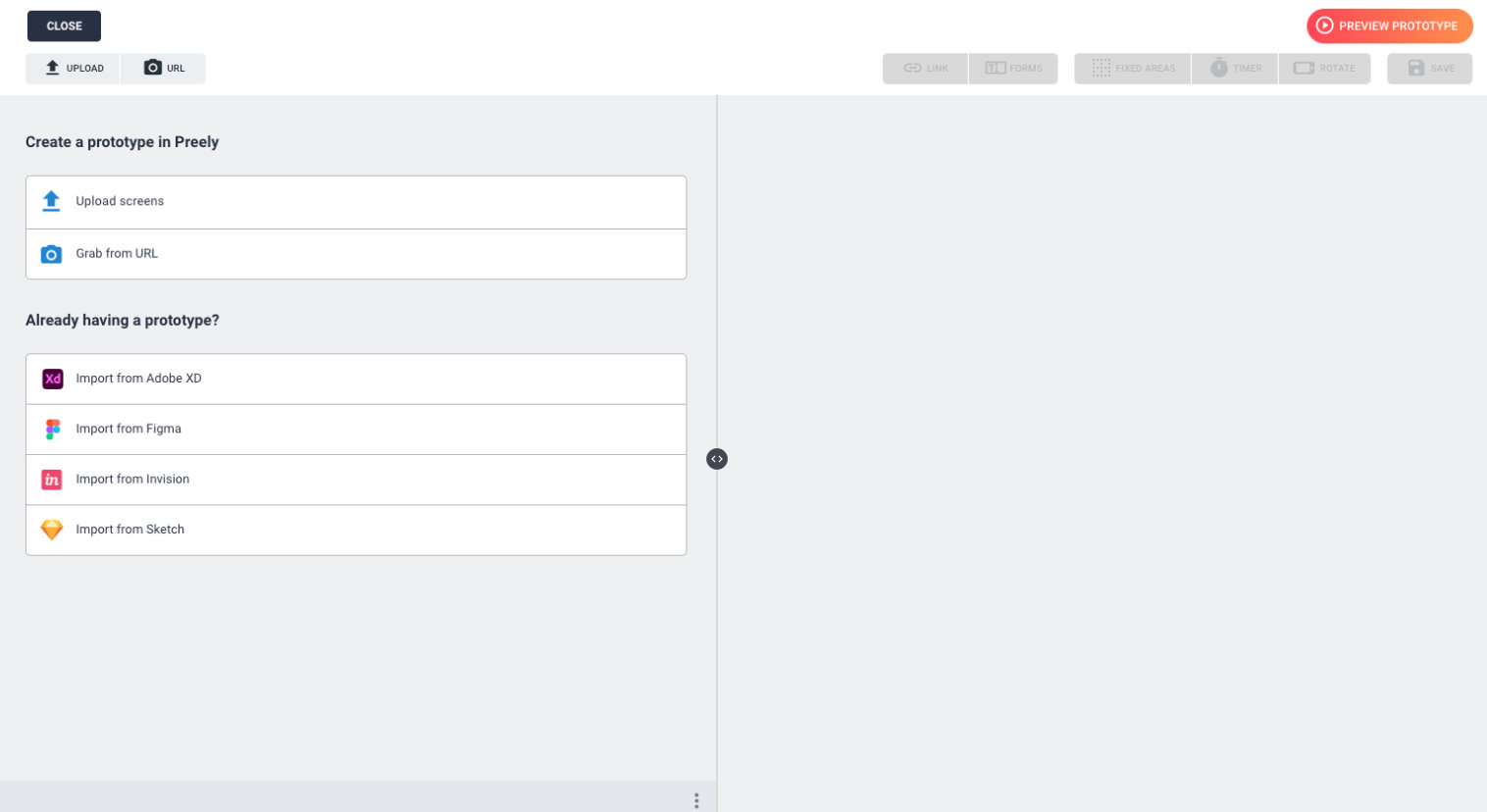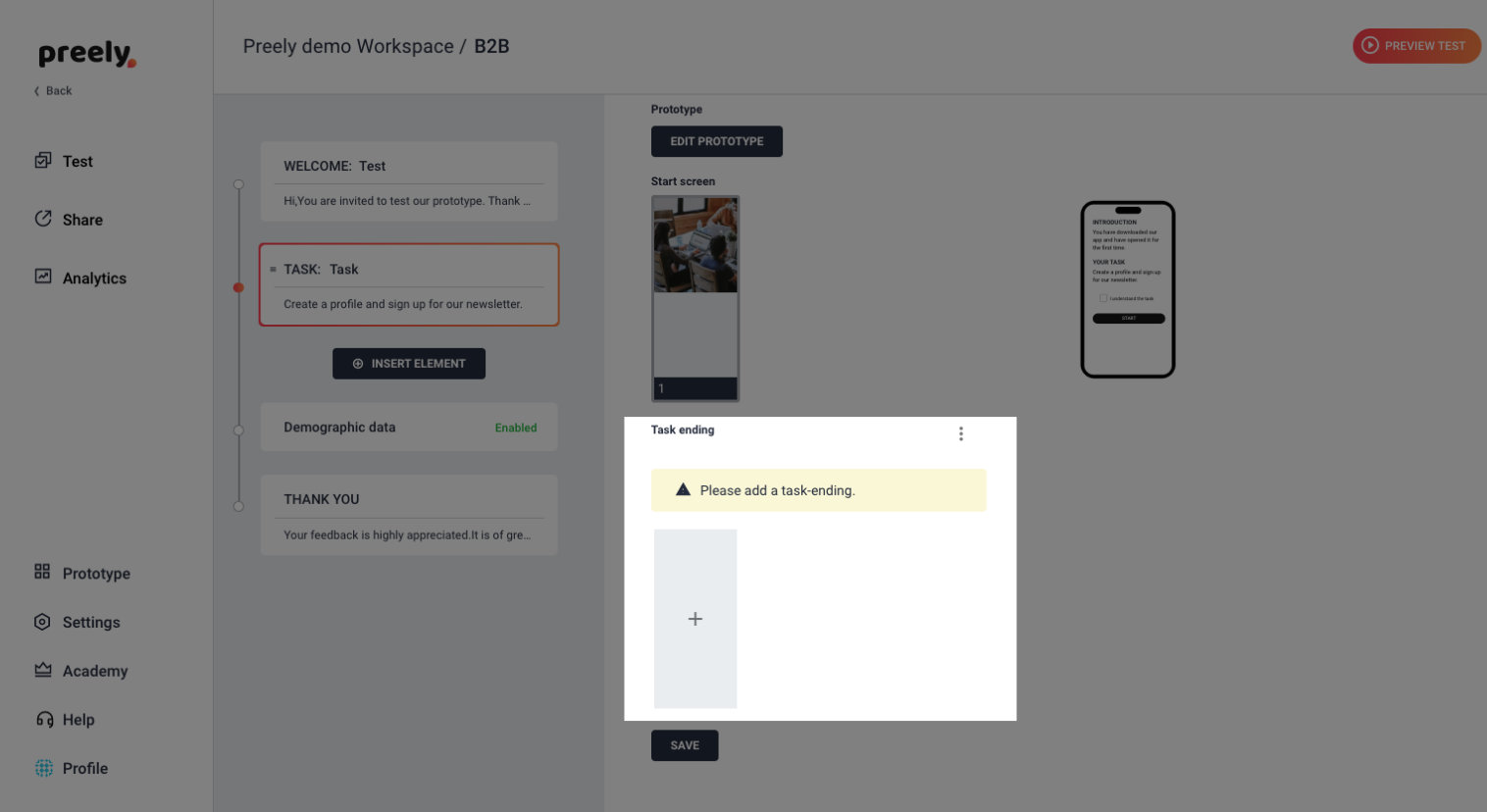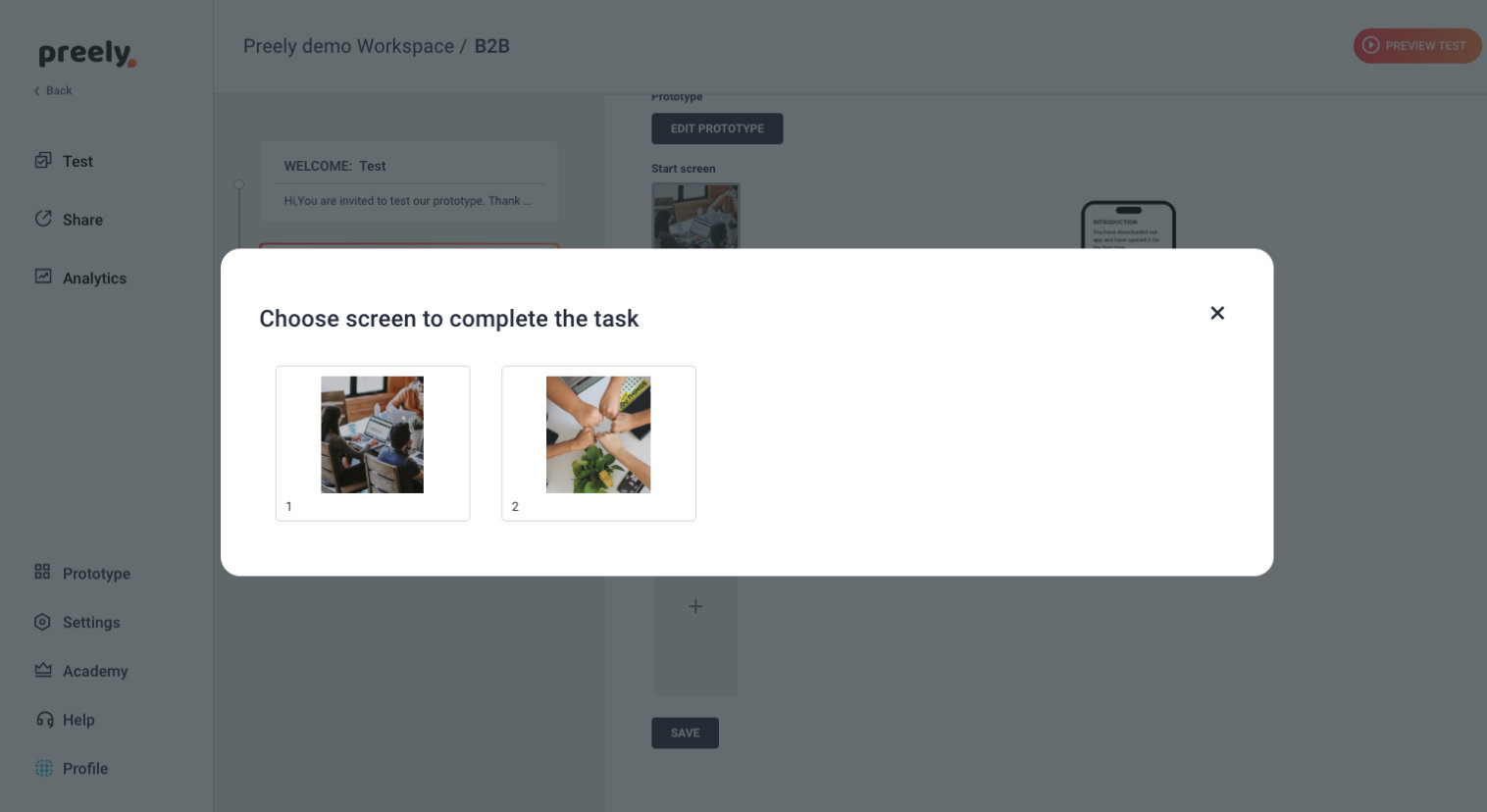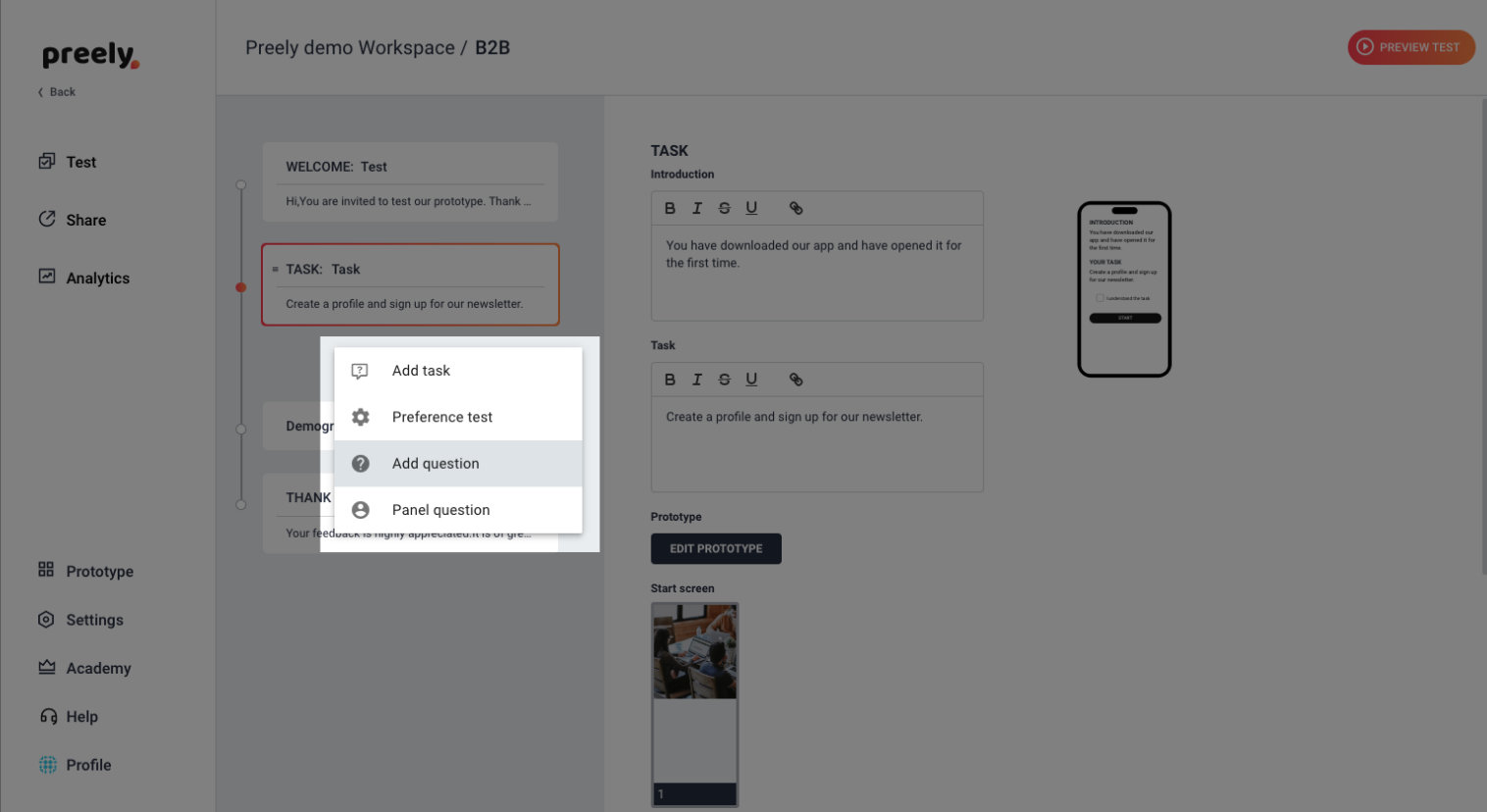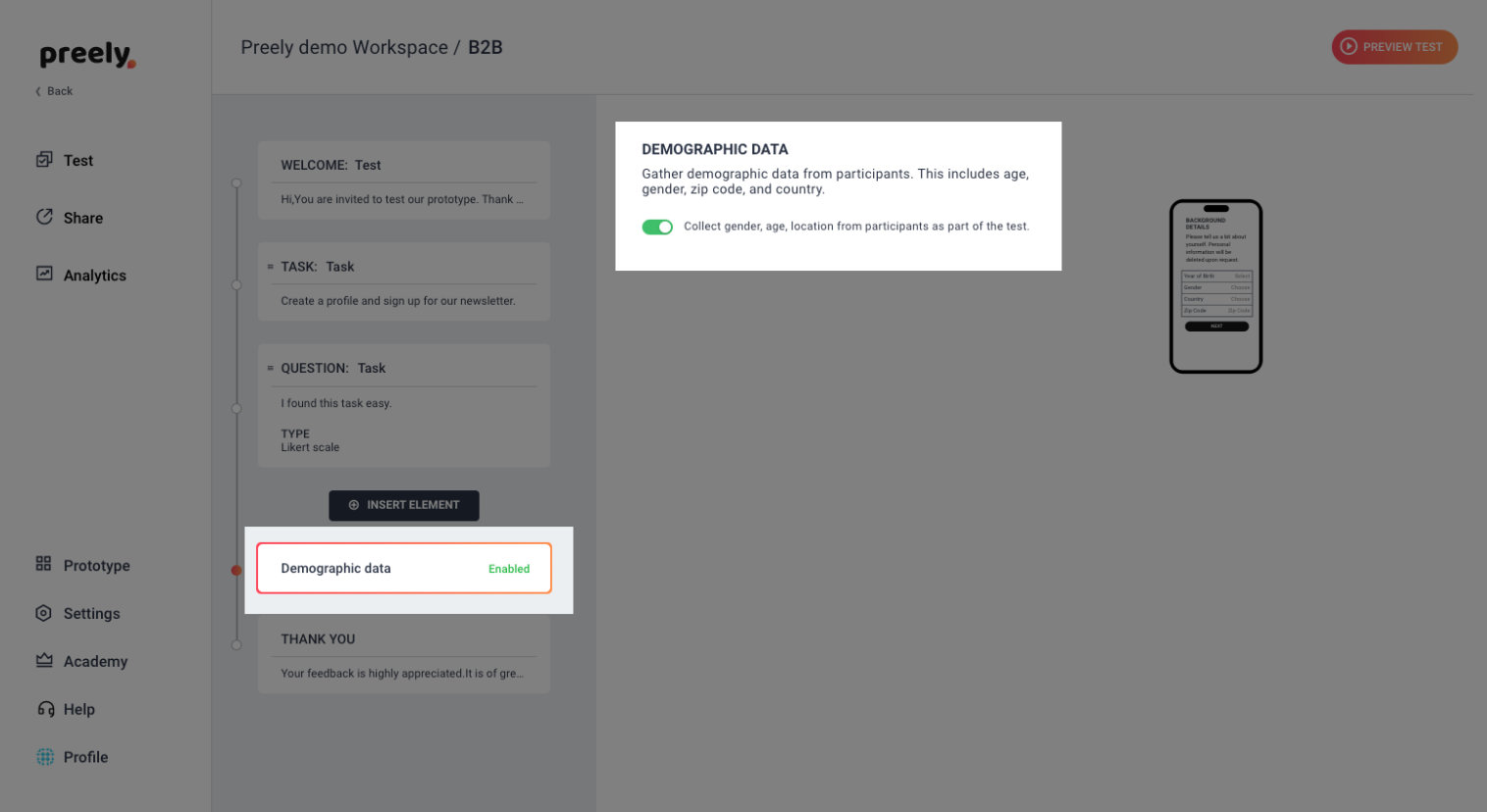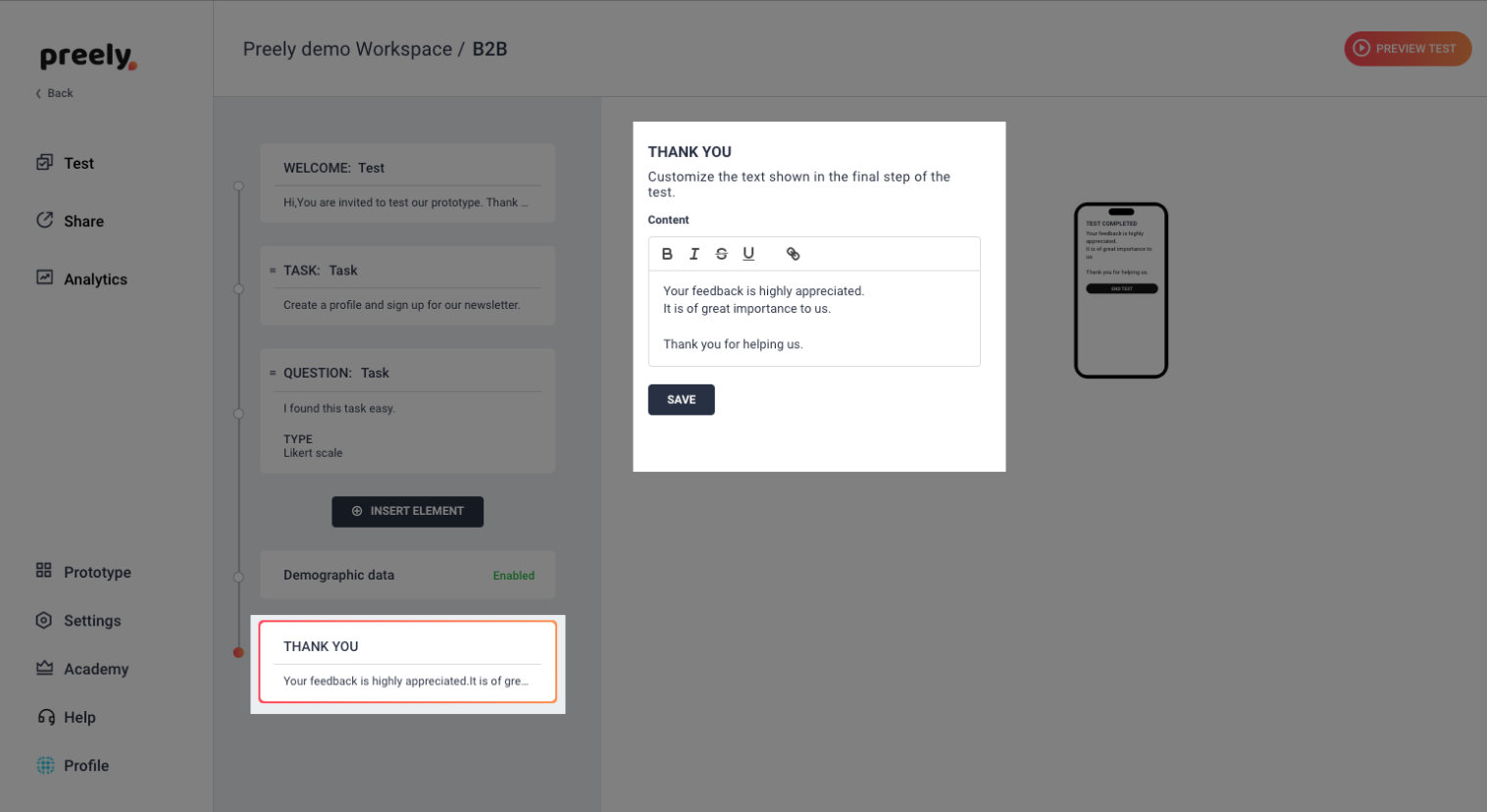First-click test
Using this information, you can start improving user flows and positioning of navigation items to create a smooth and intuitive experience for your users.
Step-by-step guide to setting up a First click test in Preely
Click “Create test”.
Write test name and choose languages
1. Welcome your participants
We have written a short welcome to your participants. If you want to change it, just write your own personal welcome.
2. Add task and questions
This is where you truly set up your test. Click ‘Insert element’ and create different tasks and ask your participants questions.
The task
When you want your participants to perform a task in your test, you add a task to your test. You write an introduction and then you formulate the task. Try to break down your tasks in small chunks.
3. Add prototype
Click Add prototype and upload your design(s) from screenshots or URL, og you can import artboards from Adobe XD, Figma, or Sketch.
Add endpoints
Remember to set an end screen on your tasks. This can either be a:
- ‘Endpoint’: This means that your participants should click on this certain spot in your prototype to end the task
- ‘Timer’: This means that you set a timer on the last screen in your test and after a set amount of time, the task is ended
4. Questions
When you want to ask your participant questions in your test, you add questions to your test.
Here you can choose between different answer types:
- Rating and opinion scales, like: Likert scales and semantic difference scales, smiley rating, Net Promoter Score (NPS)
- Multiple choice
- Open-end questions
- Logic jump questions
You can set all questions to be optional and you have the opportunity of including a follow-up question for both rating questions and multiple choice.
Example of question:
- How easy was it to find the mail address? Answer type: Rating (Semantic Differential Scale). Labels: Very difficult – Very Easy
- Consider adding a follow-up question: Why did you give this rating?
5. Demographic data
Here you can toggle between asking for demographic data or not. Demographic data includes: Gender, age, zip code and country.
6. Test completed
Then you’re at the end and you want to thank your participants for participating. We have written a short thank you note. If you want to change it, just write your own personal thank you.
… and then you are good to go!