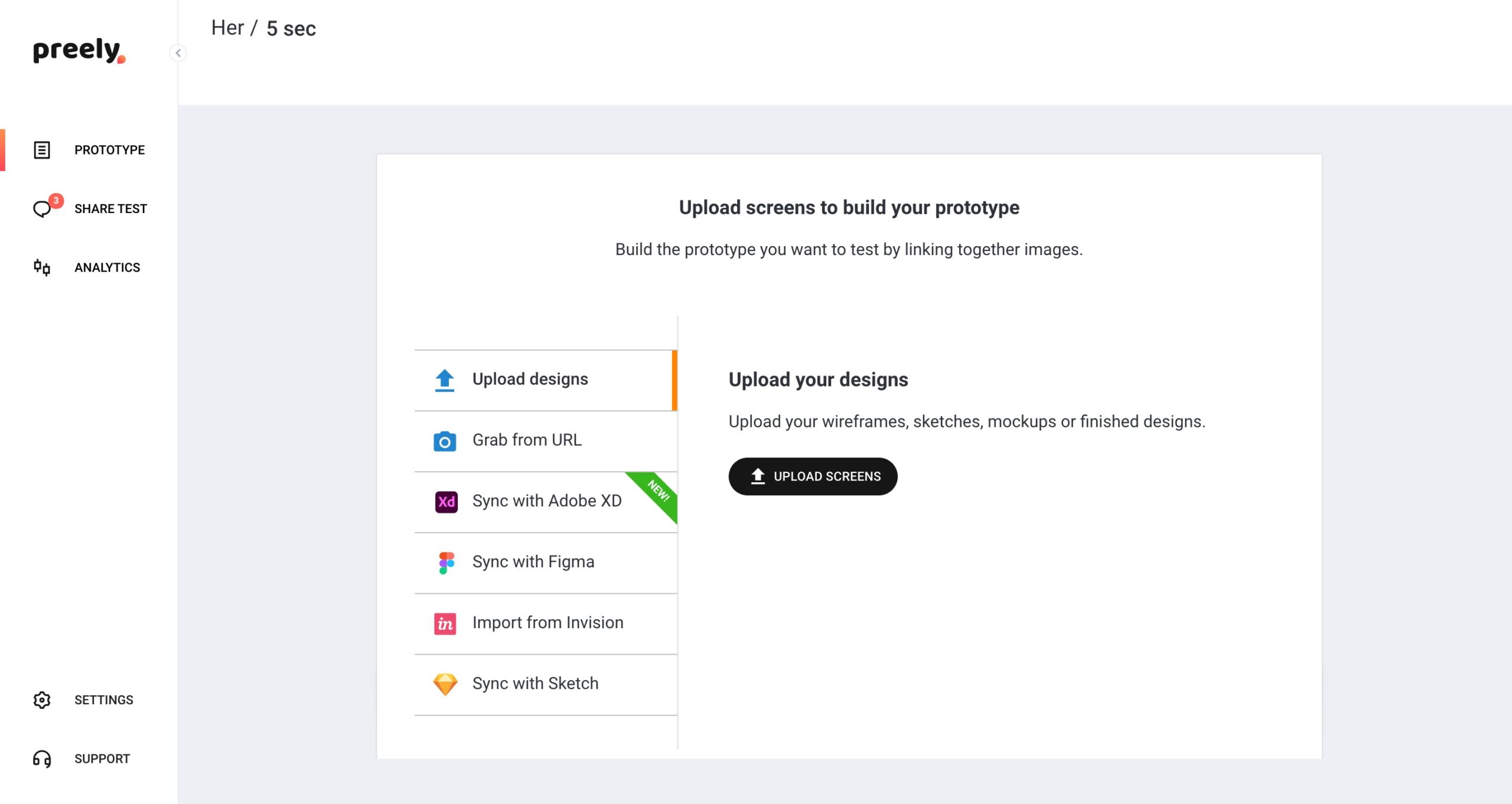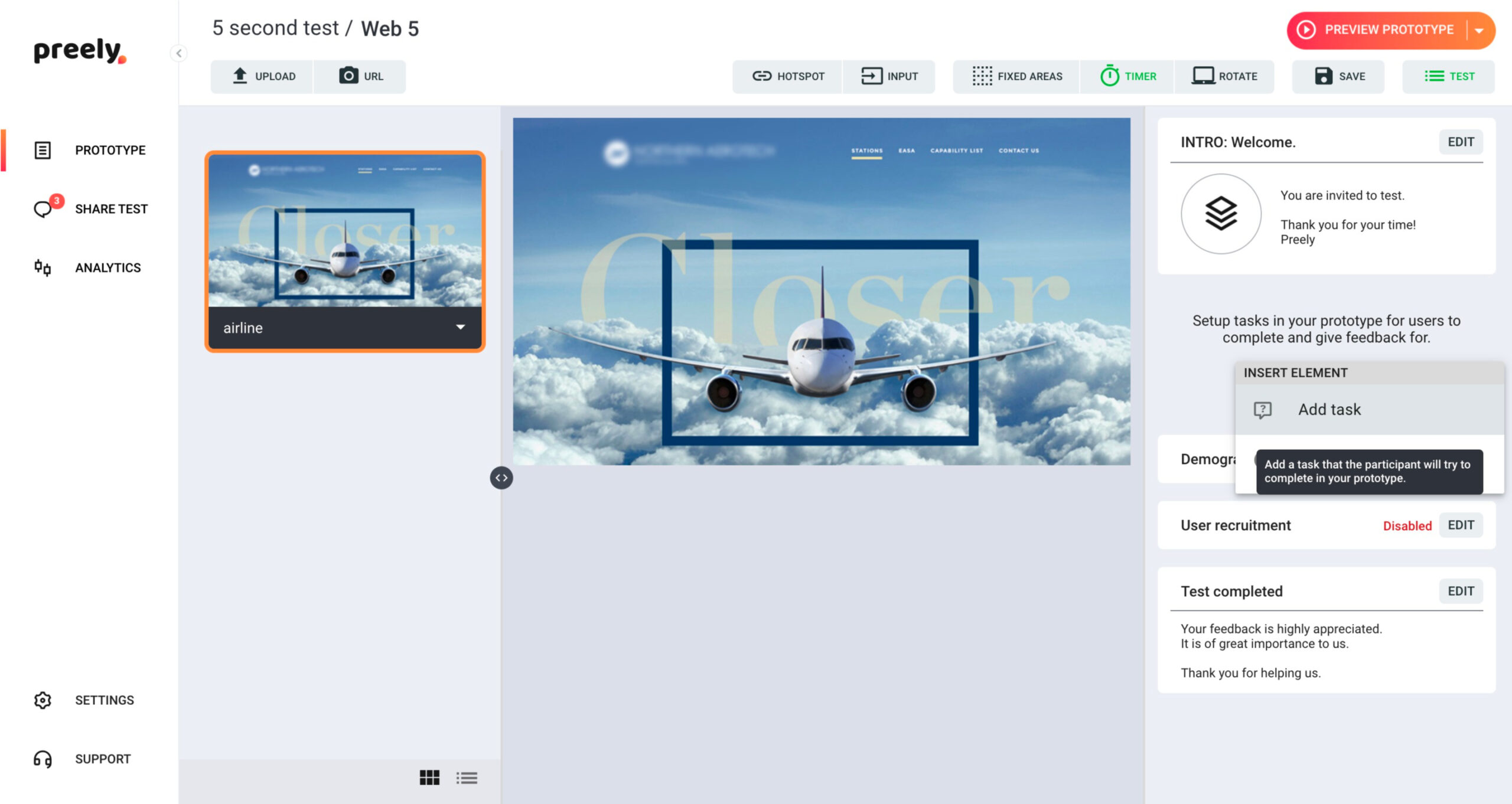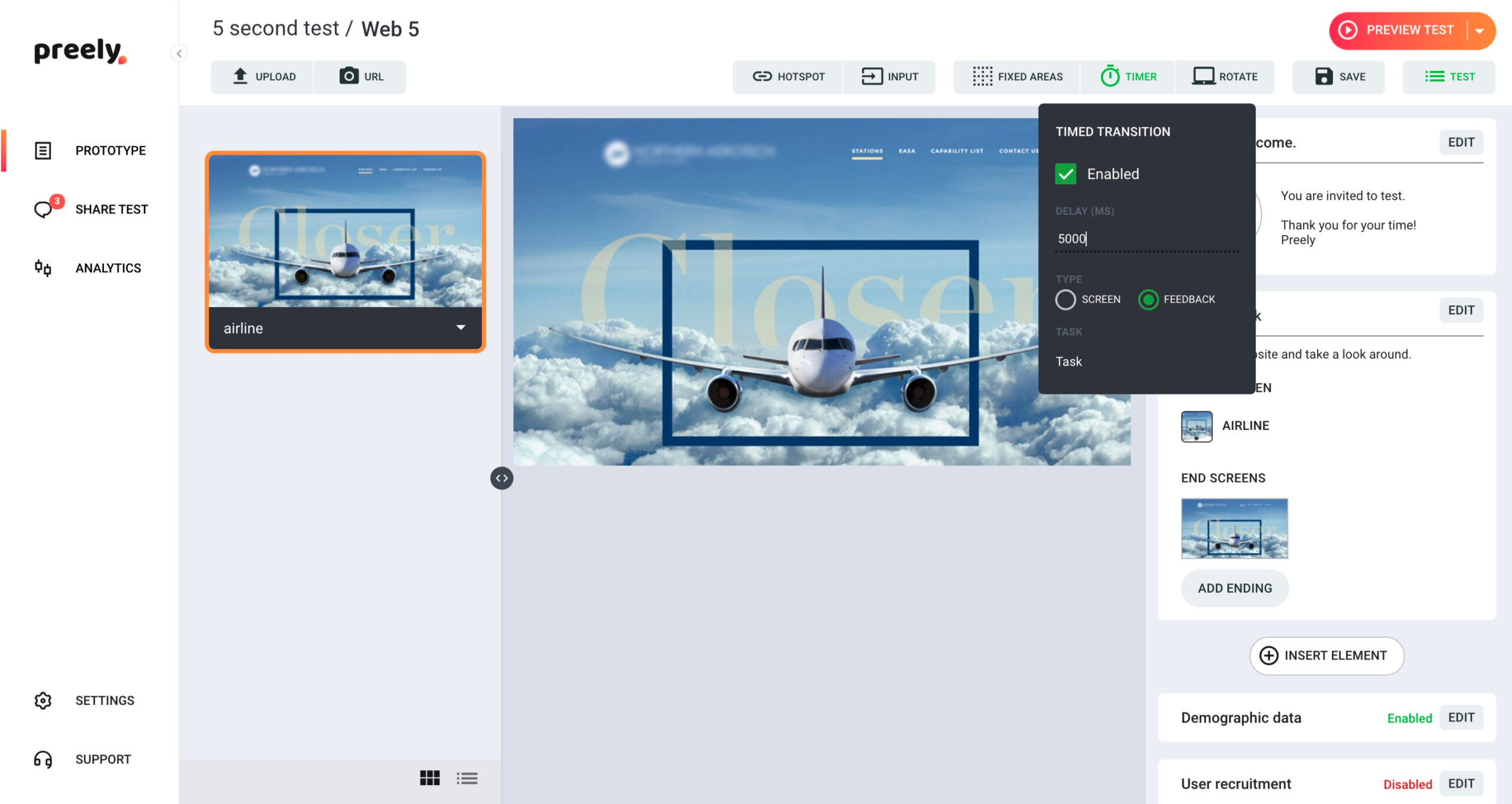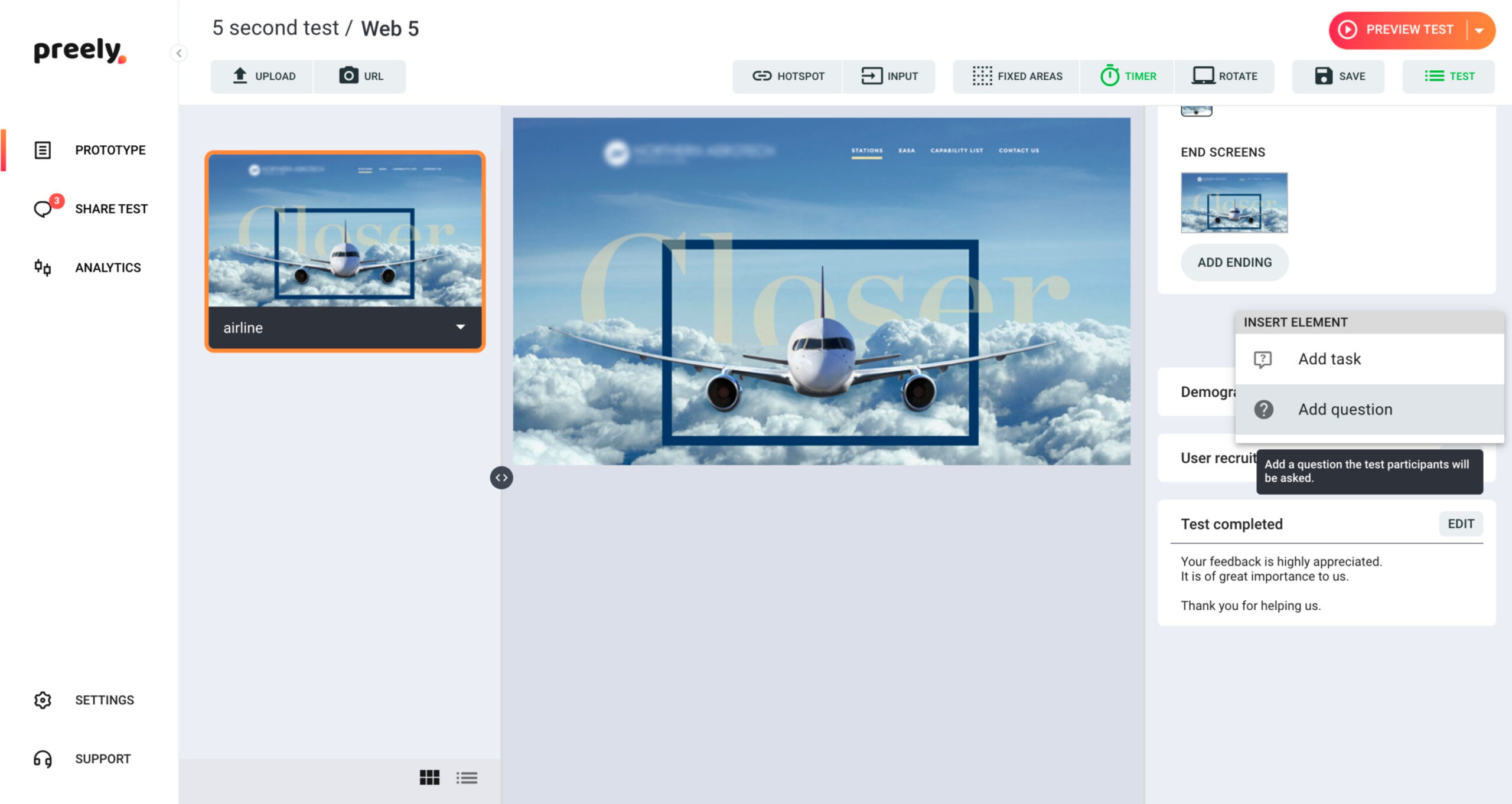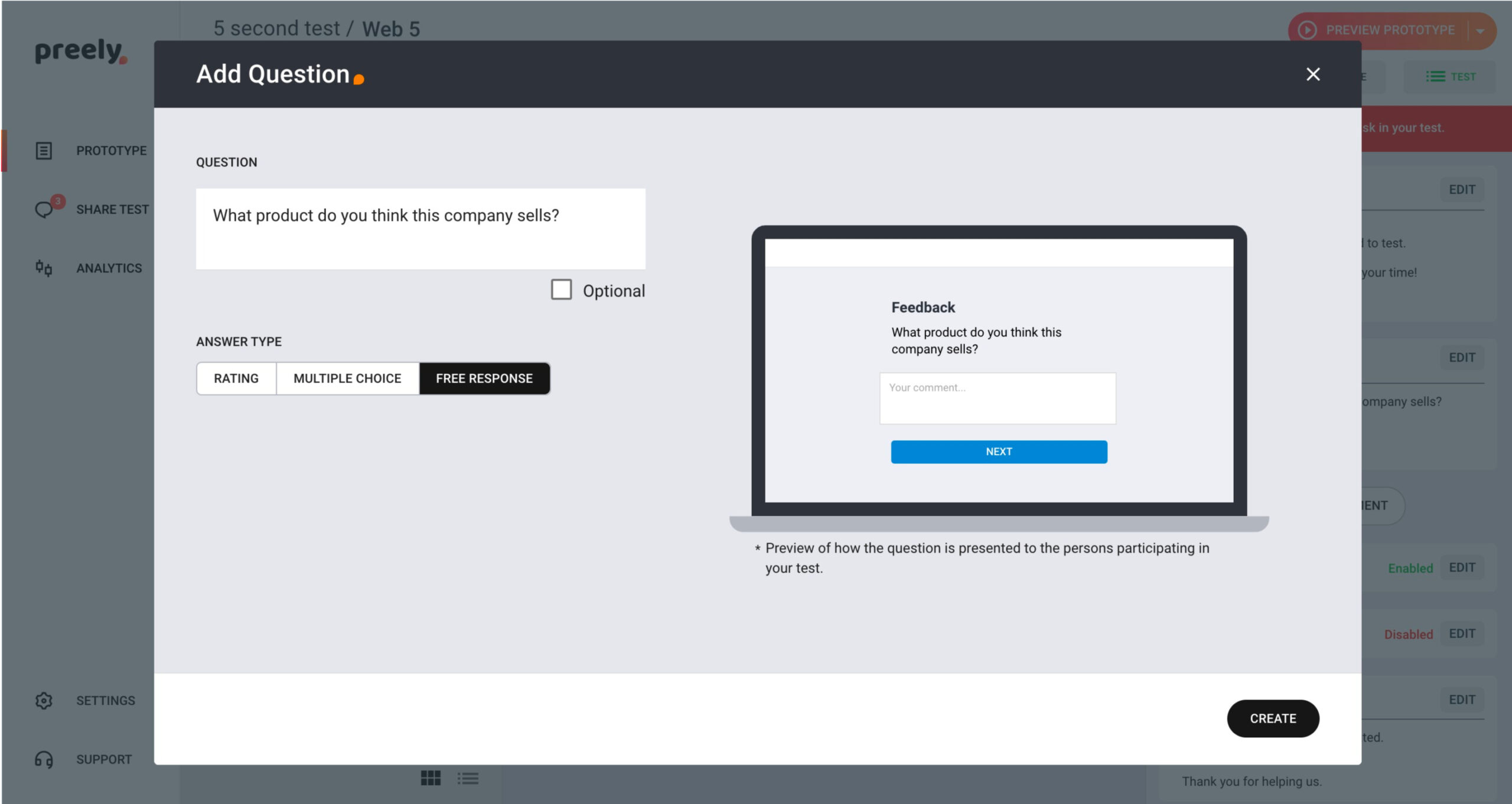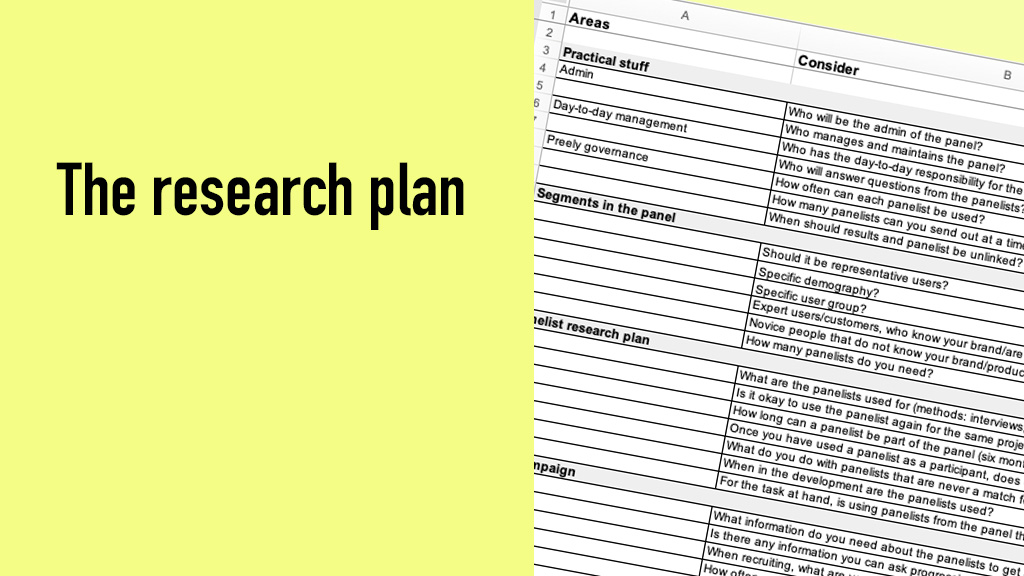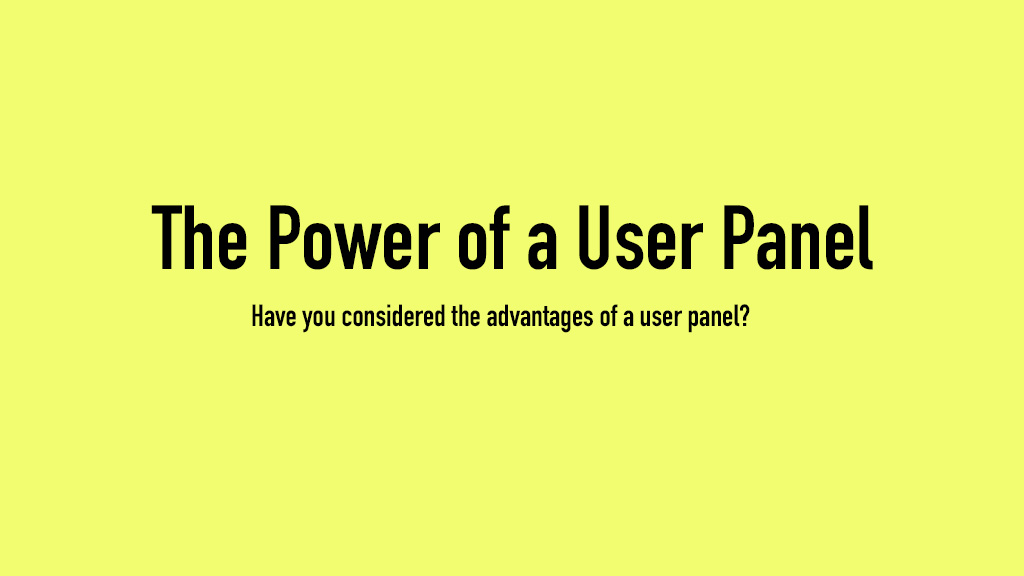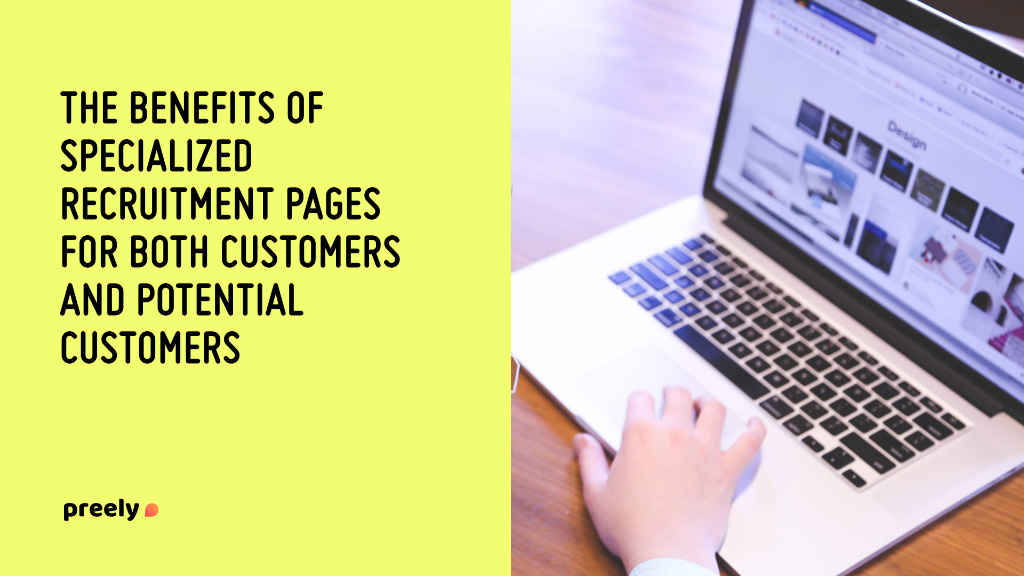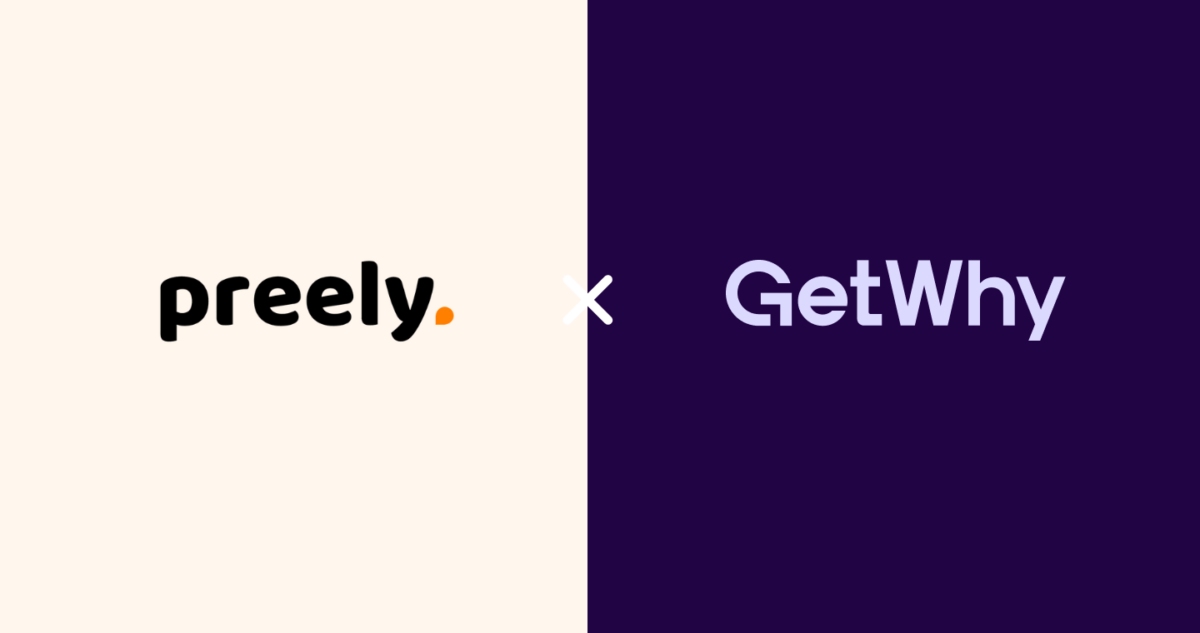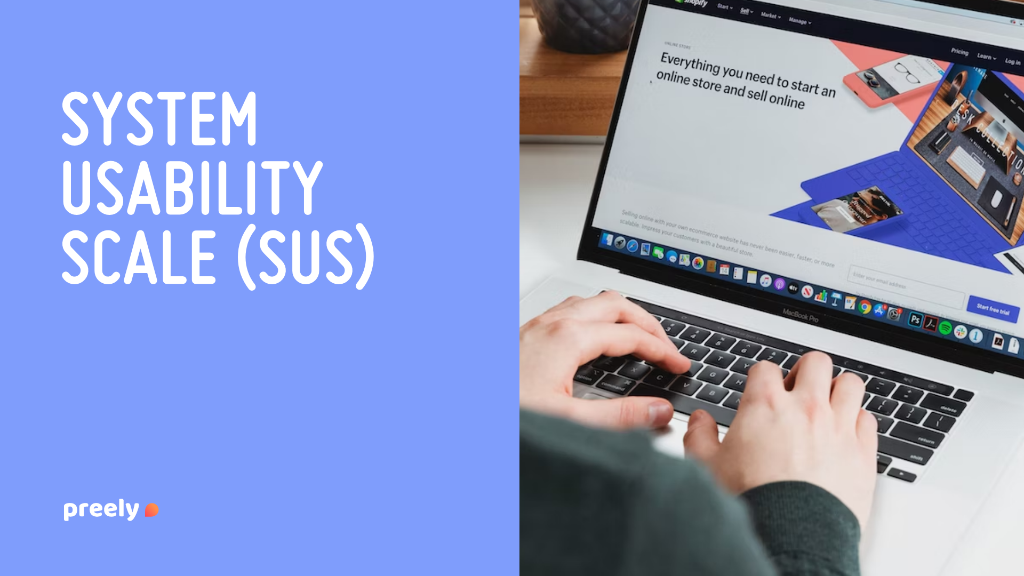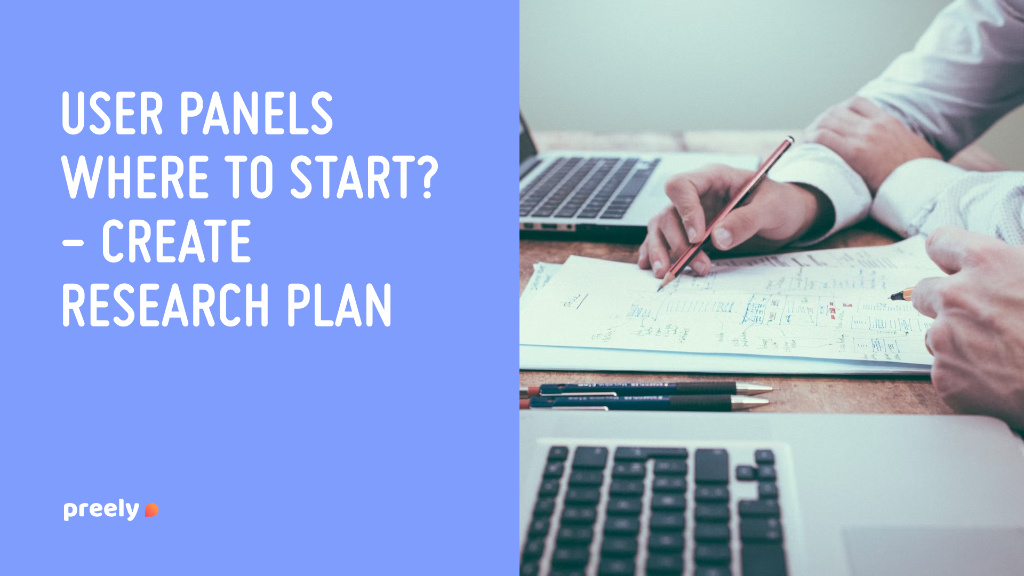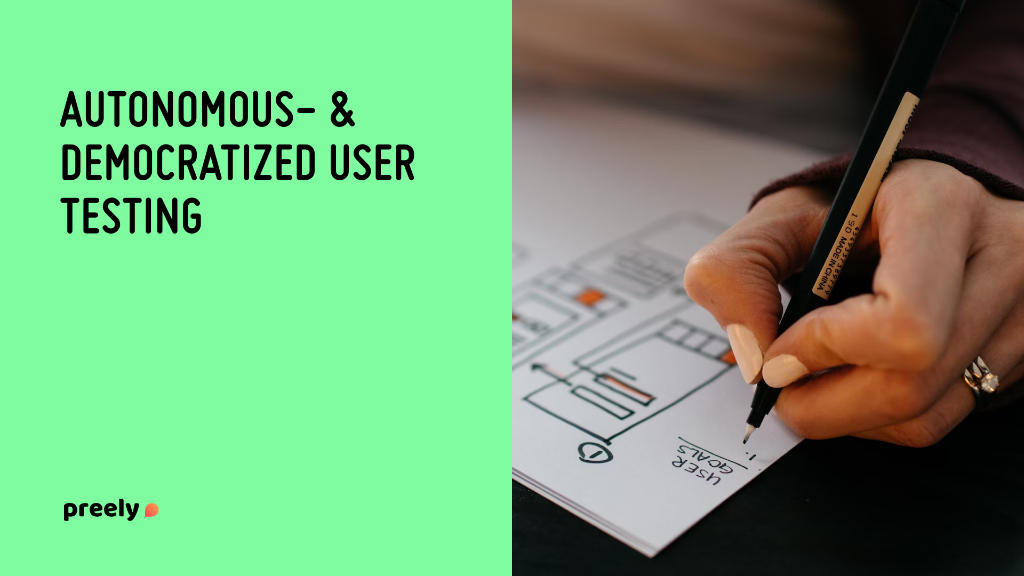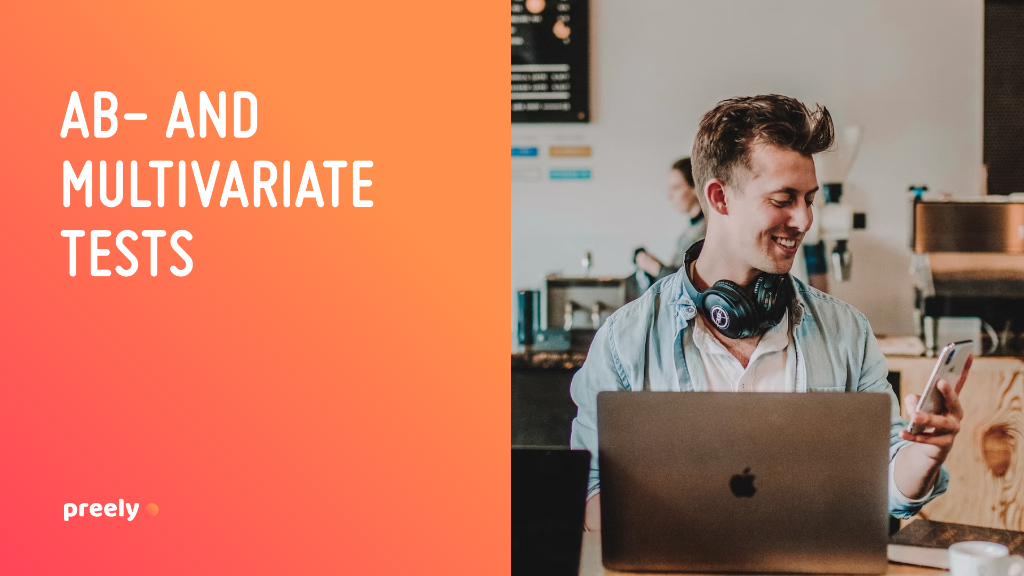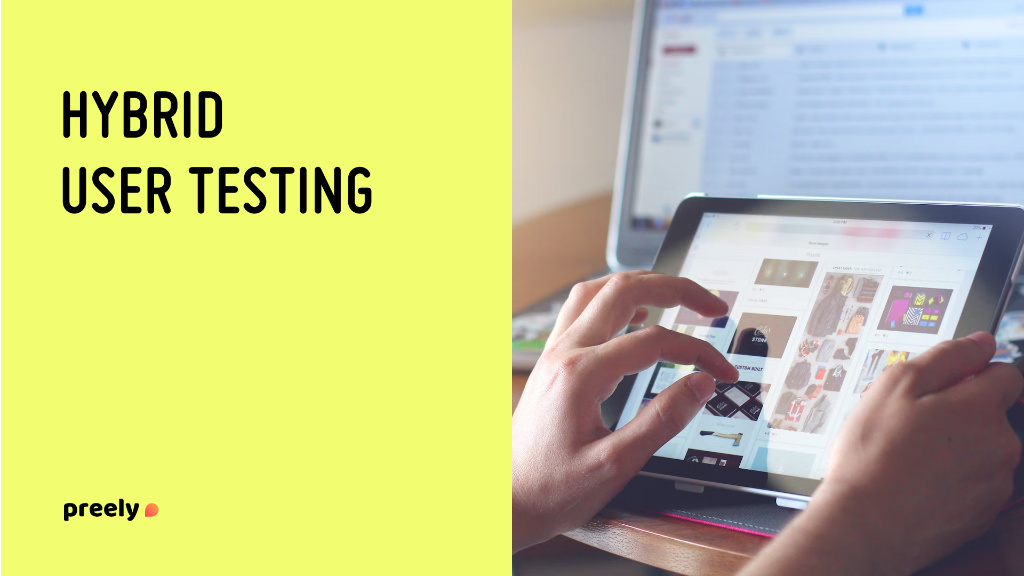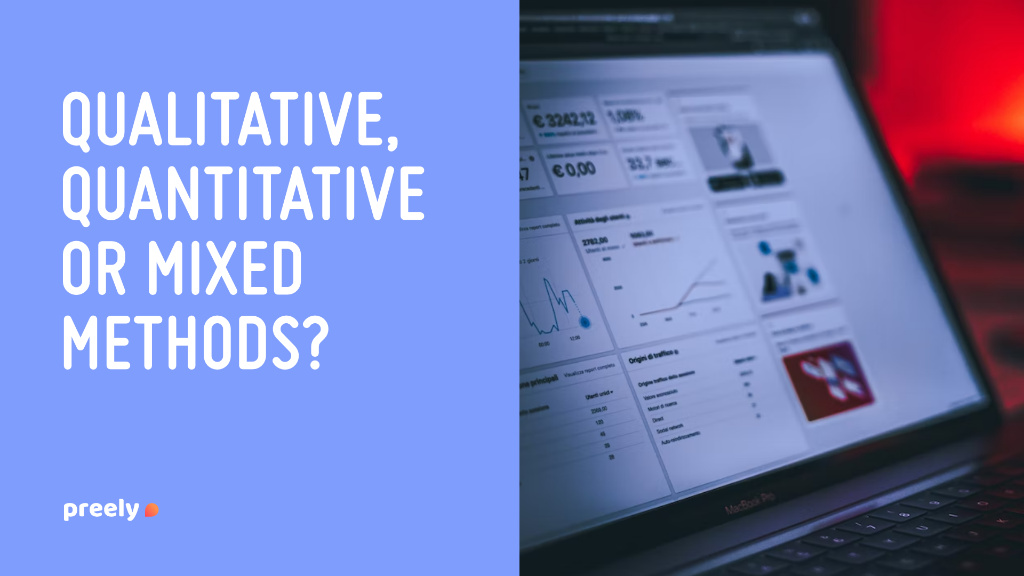Create your prototype
First things first – you need a digital prototype before you can create your test.
Adobe XD
Figma
Sketch directly in Preely.
Step-by-step guide to setting up a 5-second test with Preely
With a five second test, you can identify:
- How does your UI design communicate your message?
- How easy is the offering or purpose of the product identified?
- What is the overall impression of your design?
>> Try a 5 secound test – click here <<
Step 1. Create prototype
From the start screen, click “create test,” choose a native device to test on, and upload the screenshot or sync with a Figma, Adobe or your Sketch project.
Step 2. Create task
Click add task.
Ex:
Introduction: One of your friends has sent you a link to a website.
Task: Open the website and take a look around.
Choose trigger type: timer, and set the timer for 5 seconds (can be adjusted for your needs).
Step 3. Ask question
Click add questions, fill out task-related questions and choose the type of feedback you would like.
Questions:
- What do you think this page was about?
- What product do you think this company sells?
- What’s your first impression about the site?
- What grabbed your attention?
Five second test feedback types
Free text response
Ask the user to write a free text response to your question and get raw, unfiltered feedback for you to learn from.
Multiple Choice
Get specific and set up a multiple choice to learn if users noticed or didn’t notice exactly what you need them to.
Rating
Ask users to rate your design on a scale of 1-10.