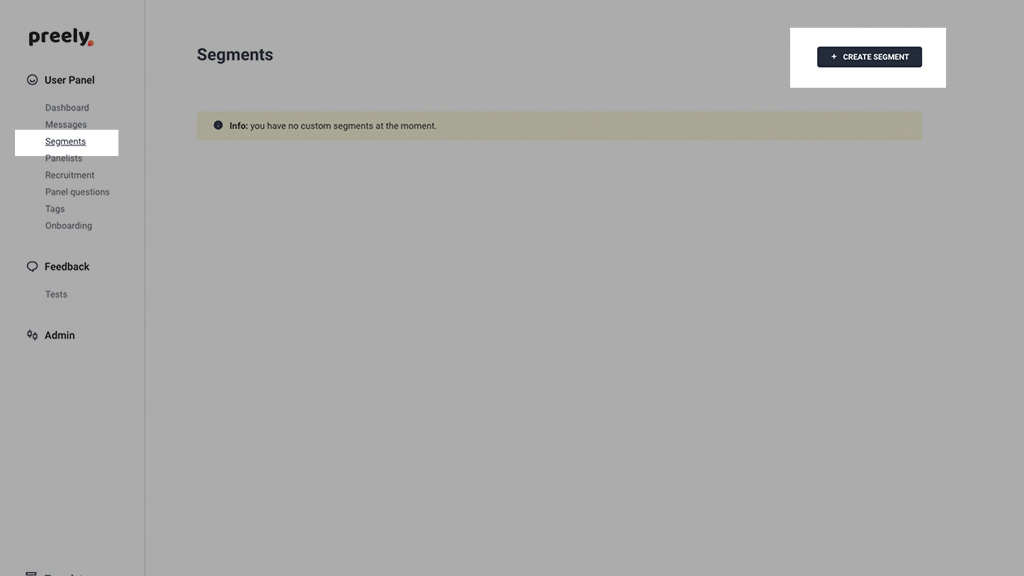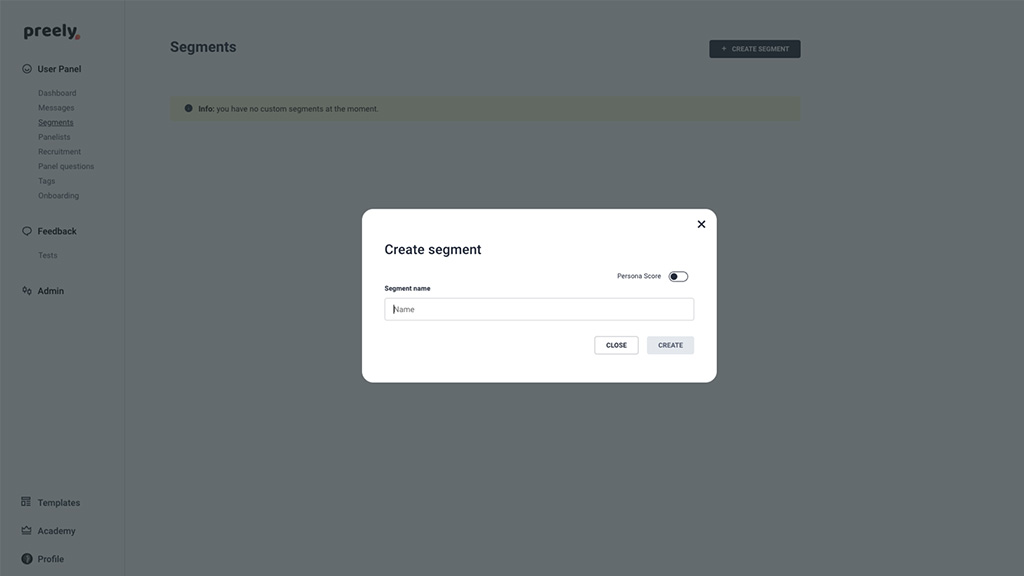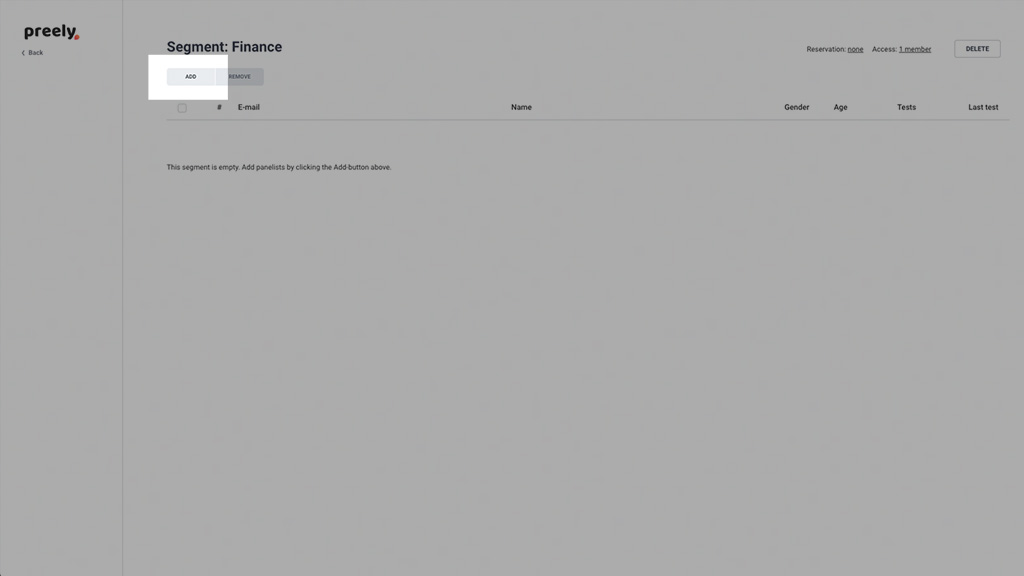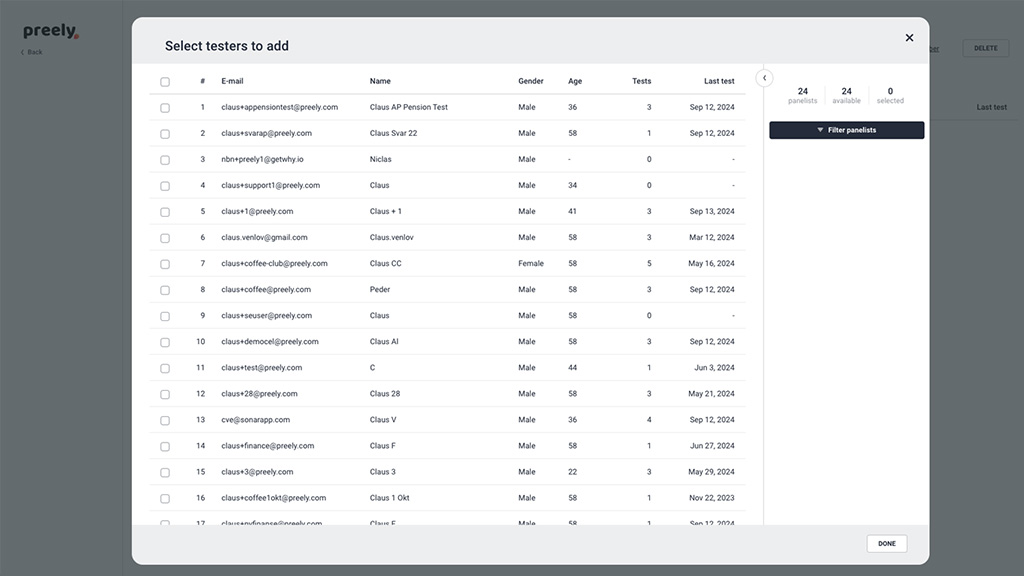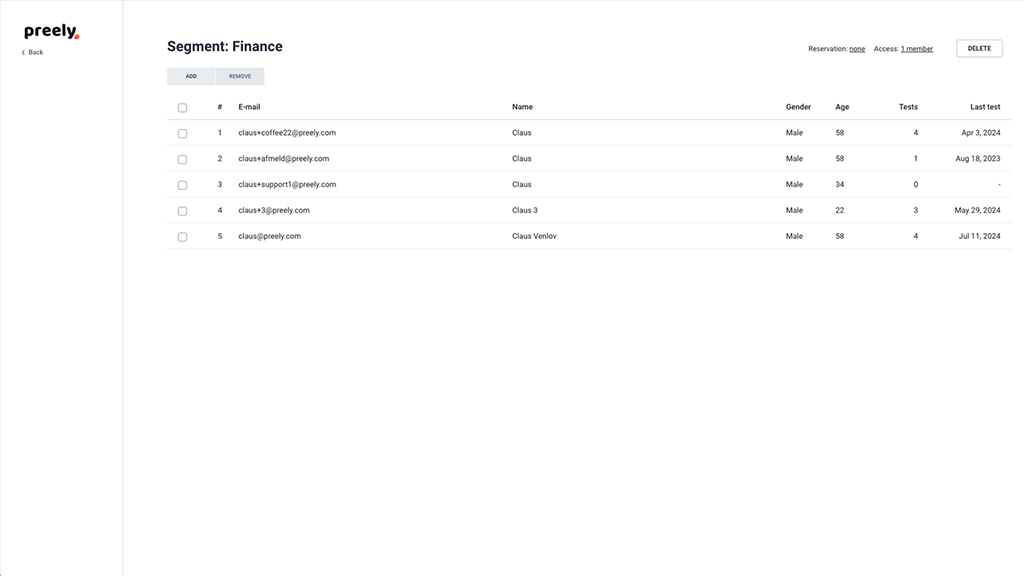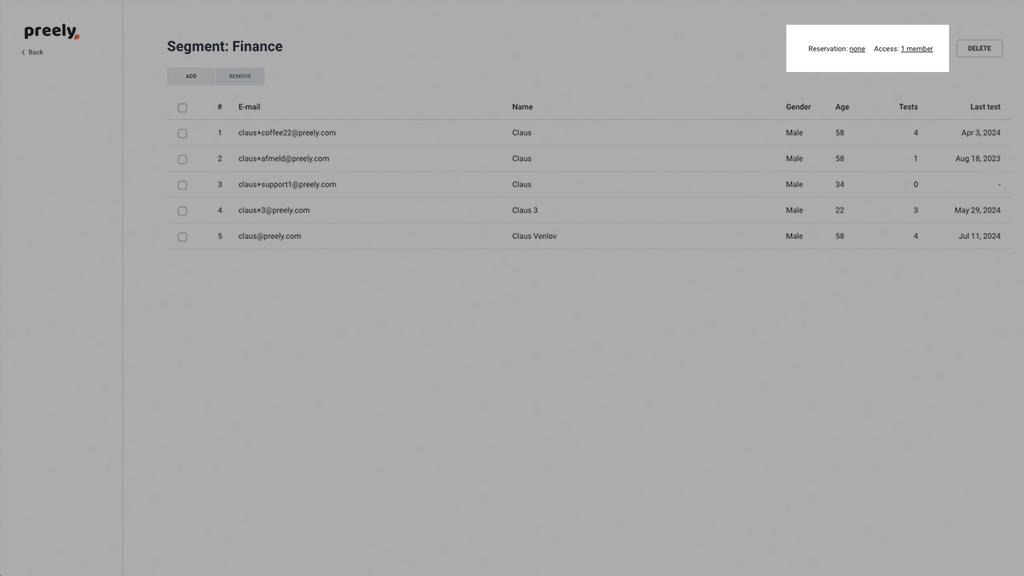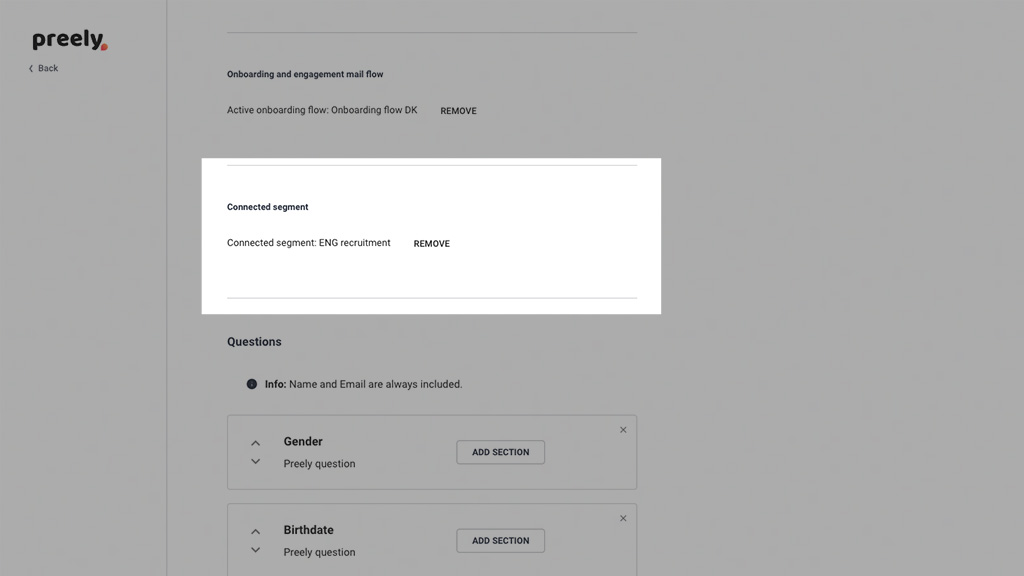Segments
You can create Segments when using Preely.
Custom Segments
Are you working in an organization, where not all members with access to Preely, should have access to all panelists? Or do you want to reserve panelists for a future user test? Create custom Segments and assign them to the relevant members.
1. To create a custom Segment click Segments in the left side menu.
2. Then click Create Segments.
3. Choose a Segment name.
4. Find the panelist segments you want to include and then click Create.
5. Set reservation or none. Add the members on your account who should have access to the segment. You can reserve the segment for selected members of your choice.
Delete Segments
You can of course always delete Segments, the panelist will still be in your panel.
Note that governance and bias control are still effective when working with Segments.
Segments and recruitment page.
Segments can be linked to a recruitment page. Open an recruitment page and add segment.
Segments and persona score.
Segments can be dynamically created using a Persona Score. To activate, toggle the Persona Score to “active.”
Users will then be automatically assigned to the segment based on their persona score calculation. See persons score